If your motion capture file includes prop data, 3ds Max can read that data and apply it to a prop object.
When you load a CSM file (character studio marker file), the motion data is applied to the prop. If the prop switches from one hand to another, the program automatically determines the switch of the prop's coordinate spaces as the prop is moved from one hand to the other.
When loading a BIP file for retargeting onto other characters, the props move with each of the hands. The software ensures that the hands come together at a precise position on the prop during transfers.
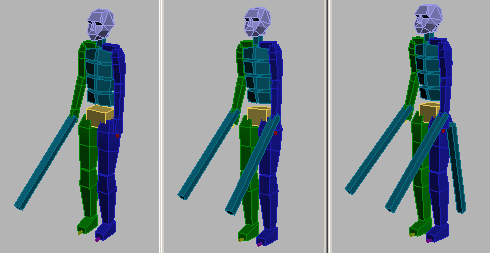
Bipeds with multiple props as swords
Load a CSM file:
The biped appears with a single prop displayed as a box positioned near the biped's right hand.
 Open
the Motion panel. In the Motion Capture rollout, click Load Motion
Capture File.
Open
the Motion panel. In the Motion Capture rollout, click Load Motion
Capture File.The Motion Capture Conversion Parameters dialog displays.
The biped adapts itself to the motion data.