With high-frequency motion, such as sprinting, you can lose the nuances of the motion if you use the default filter settings. In this lesson, you will minimize key reduction on the legs of a sprinter so the legs follow the raw motion data more closely. You'll also learn to loop a motion file in the Motion Capture Parameters dialog.
Set up for this lesson:
Load a CSM file:
 On the
Motion panel, in the Motion Capture rollout, click Load Motion Capture
File. Choose .csm as the file type.
On the
Motion panel, in the Motion Capture rollout, click Load Motion Capture
File. Choose .csm as the file type.The Motion Capture Conversion Parameters dialog is displayed.
The clip loads but has no footsteps.
 In the
Biped rollout, open the expansion bar. In the Display group, switch
from Objects to Bones on the flyout.
In the
Biped rollout, open the expansion bar. In the Display group, switch
from Objects to Bones on the flyout. In the
Motion Capture rollout, turn on Show Buffer.
In the
Motion Capture rollout, turn on Show Buffer.The red stick figure represents the raw motion capture data. The other stick figure represents the filtered data. Note that you can’t use In Place mode with Show Buffer.
Compare the data:
The filtered data lags behind the raw data in the feet, making the sprint look more like a fast shuffle. However, this is hard to see because of fast playback and the key bracketing.
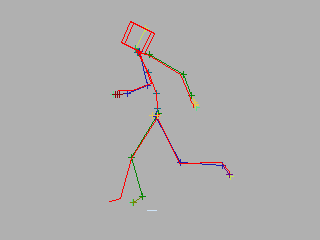
 In the
Motion Capture rollout, click Convert From Buffer.
In the
Motion Capture rollout, click Convert From Buffer.The motion capture buffer contains raw motion capture data. You’ll enter parameters to correct the lagging and to extract footsteps.
In the Motion Capture Conversion Parameters dialog, choose On for Footstep Extraction and Use Key Reduction for Conversion.
The filtered legs match the raw legs during the sprint. The legs have a key at almost every frame, but the rest of the biped has key reduction.

Loop a motion capture file:
 In the
Motion Capture rollout, click Load Motion Capture File. Choose .csm as
the file type.
In the
Motion Capture rollout, click Load Motion Capture File. Choose .csm as
the file type.The Motion Capture Conversion Parameters dialog is displayed. All the settings on this dialog should be the ones you entered previously.
The sprinting motion is looped, creating a longer sprinting period. You can also loop a motion in the Motion Flow Graph with similar results.