You can easily have a biped’s head look at another object in the scene. In this lesson, you’ll animate a biped watching a table tennis match.
Set up this lesson:
The ball bounces back and forth over the net four times, then the ball bounces up and done in place four times.
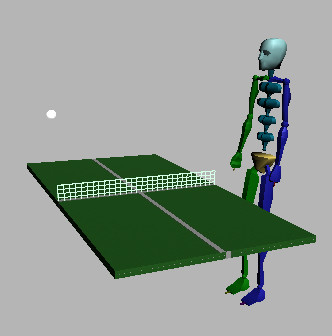
Ball bounces, but biped isn't watching.
Make the biped look at a target:
Suppose you want to animate the biped watching the ball going over the net, but not follow the bounce in place. By animating Target Blend, you can create this effect.
The Target Blend field becomes available.
The name pingpongball appears in the field.
The biped is now looking at the ball.
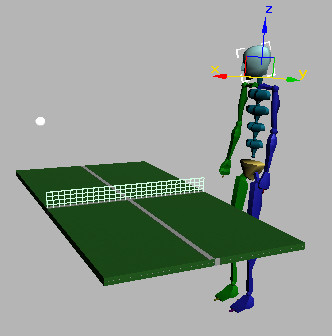
The biped looks at the ball automatically.
The biped watches the bouncing ball intently.
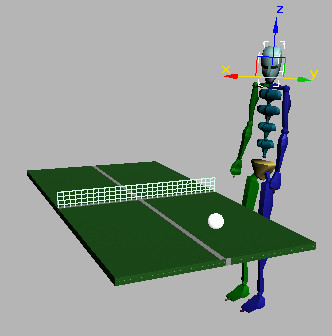
The biped's head follows the movement of the ball.
Make the biped look around:
In this procedure, you make the biped look around as the ball bounces in place.
At frame 200, the period begins where the ball bounces in place.
Between frames 0 and 199, the Target Blend parameter is set to 1; at frame 200, it changes to 0. Setting these keys this way is a way to control interpolation. You could also change the interpolation for the key at frame 200 to a step value coming in, and then not bother setting the other key.
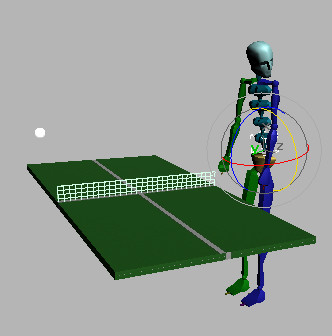
Rotate the biped head freely when Target Blend is zero.
The biped looks at the ball bouncing over the net, but then switches focus to something else.