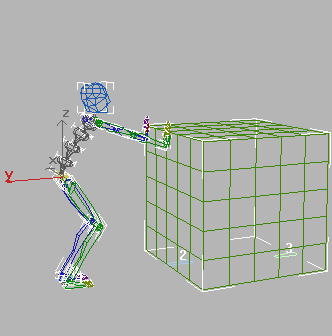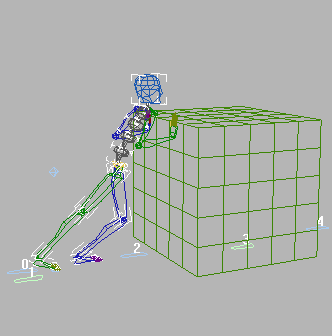Making Feet Follow Objects

Interacting with Objects

Using Props

Creating the Illusion of Weight
There
are two techniques for giving the illusion of weight to a biped
object in an animation. Both affect the biped center of mass.
The first technique uses Balance Factor, which
moves the center of mass. Balance Factor is available on the Body
Horizontal track. This technique creates the illusion of lifting
a heavy object. It lets you keyframe the center of mass moving in
and out of the body.
The second technique uses Figure mode to turn
on Rubber Band; you then move the center of mass in front of or
behind the body. This technique creates the illusion of the biped
pushing or dragging a heavy object. You can’t keyframe the center
of mass with this technique; instead, you set it for the entire
animation.
Lifting Heavy Objects
Set
up for this part of the lesson:
- Open balancefactor_start.max.
Two bipeds
have planted keys set on their feet, with the pivot points set at
their toes.
- Select
any part of the biped on the left, and then open the Motion panel.
Use
Balance Factor:
-
 On the
Track Selection rollout, click the Body Horizontal button.
On the
Track Selection rollout, click the Body Horizontal button. - In
the Key Info rollout, expand the Body expansion bar so you can see
the Body parameters. Then set Balance Factor to 0.
The Balance
Factor is available because this file contains a keyframe on the
Body Horizontal track at frame 0.
TipMany
parameter settings will not be available unless you have a key set
on a particular track. If a parameter is unavailable, click Set
Key in Key Info rollout and see if it becomes available.
-
 Move
to frame 15, then turn on Auto Key mode.
Move
to frame 15, then turn on Auto Key mode. - Select Bip01
Spine object (the first, or lowest, spine object).
- Use
Arc Rotate to orbit the viewport so you can see the biped from the
side.
- Rotate
the spine about the Z-axis.
Notice
that the upper body rotates, while the legs stay firmly planted.
Animate
the Balance Factor:
- Select
any part of the other biped.
- In
the Track Selection rollout, select Body Horizontal.
- In
Key Info rollout, click Set Key.
Now Balance
Factor is available.
- Change
Balance Factor to 2.
- Select Bip02
Spine. Rotate this spine.
This time
the hips move back as the torso rotates forward. If you rotate the
torso enough, the feet move off the floor.
Notice
also that the center of mass is now in front of the body.
- Move
to frame 0, and select Body Vertical in the Track Selection rollout.
In the viewport, use the Transform gizmo to move the center of mass
down, so the knees are bent.
- At
frame 15, also move the center of mass down so that the knees stay
bent.
- Use
the time slider to view the motion. Notice that you no longer have
the original standing poses at frame 0.
- Go
to frame 0. Rotate Bip02 Spine so the standing pose
is re-established. Adjust the COM so the knees are not bent.
- At
frame 23, move the COM way down so the chest goes right through
the leg (this will look wrong, but don't worry). Then rotate the Bip02
Spine so the knees almost touch the chest.
TipThere's
nothing that prevents biped body parts from intersecting. Check
your animation for these intersections visually and correct by adjusting
keyframes.
- At
frame 30, move the center of mass so the biped starts to lift the
imaginary object using its legs, rather than its back.
- At
frame 38, in the Track Selection rollout, click the Body Horizontal
button.
- On
the Key Info rollout, click Set Key.
- Change
the Balance Factor to 1.
The center
of mass moves back closer to the biped.
- Select
and rotate the spine.
- At
frame 45, rotate the spine more.
- Move
the center of mass so the biped stands up straight. Now the center
of mass is back inside the body.
- Move
the time slider back and forth to view the animation.
Watch how
the center of mass moves outside the biped, then back again.
The biped
appears to be lifting something heavy because of the positioning
of the knees and spine.
- For
extra credit, finish the animation of the other biped. Save your
work as my_balancefactor_final.max, or open balancefactor_final.max for
comparison.
Pushing Heavy Objects
Set
up for this part of the lesson:
- Open pushbox_start.max.
- Play
the animation.
The biped is pushing a box along the floor.
Notice that the center of mass is behind the biped.
Adjust
the center of mass with Rubber Band:
- Select
any part of the biped.
- In
the Motion panel, in the Biped rollout, turn on Figure mode.
The biped
moves so his hands are no longer touching the box. Notice that,
for this figure, the spine objects are rotated so the biped has a
rounded back.
-
 In Track
Selection rollout, click Body Horizontal.
In Track
Selection rollout, click Body Horizontal. -
 Expand
the expansion bar in the Biped Rollout. In the Modes group, turn
on Rubber Band Mode. Then move the biped’s center of mass so it's
back inside the body.
Expand
the expansion bar in the Biped Rollout. In the Modes group, turn
on Rubber Band Mode. Then move the biped’s center of mass so it's
back inside the body. - Turn
off Figure mode and play the animation.
The upper
torso moves back over the feet. The illusion of weight is diminished.
- Turn
on Figure mode. Move the center of mass far behind the body, and
then turn off Figure mode.
The biped
leans into the box, as though the box were quite heavy.
- Play
the animation.
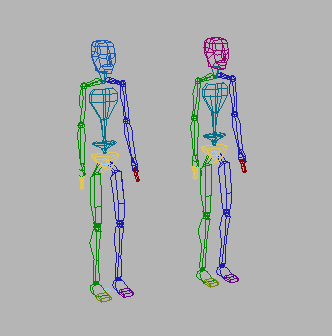
 On the
Track Selection rollout, click the Body Horizontal button.
On the
Track Selection rollout, click the Body Horizontal button. Move
to frame 15, then turn on Auto Key mode.
Move
to frame 15, then turn on Auto Key mode.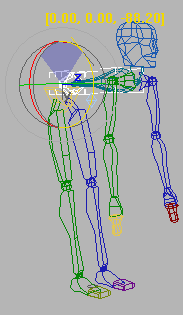
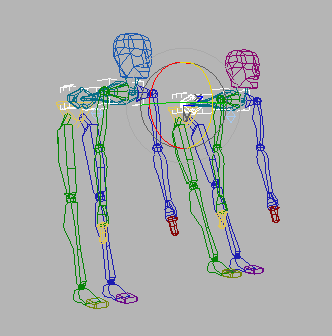
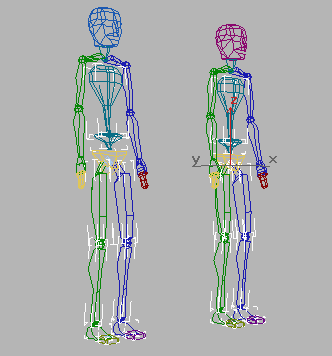
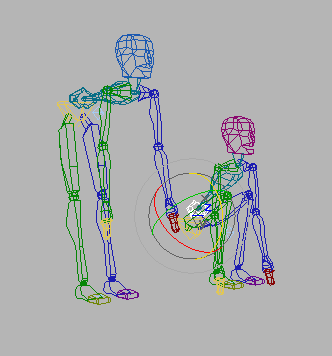
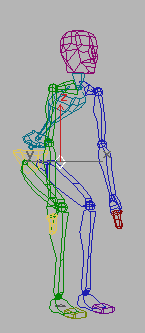
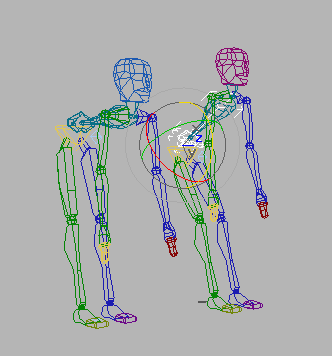
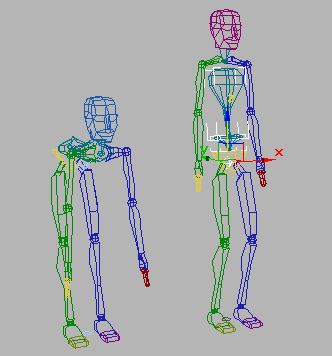
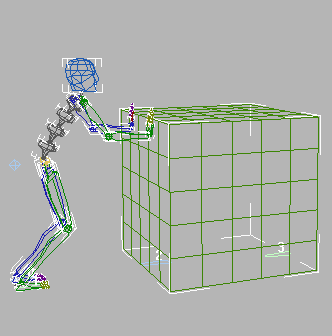
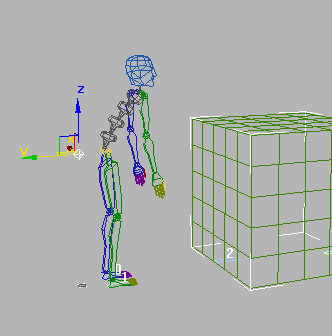
 In Track
Selection rollout, click Body Horizontal.
In Track
Selection rollout, click Body Horizontal. Expand
the expansion bar in the Biped Rollout. In the Modes group, turn
on Rubber Band Mode. Then move the biped’s center of mass so it's
back inside the body.
Expand
the expansion bar in the Biped Rollout. In the Modes group, turn
on Rubber Band Mode. Then move the biped’s center of mass so it's
back inside the body.