Creating Animated Bones with Biped
You can take the animated biped skeleton and use it to generate a 3ds Max bone structure that follows the same animation, by using the File Export and Import capabilities. In just a few steps you will be able to take your biped animation and use it without the biped attached.
Create animated bones from bipeds:
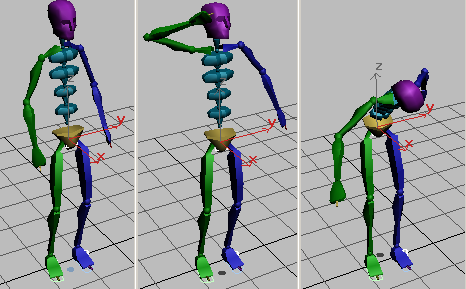
Biped takes a bow
Observe the biped and its movement.
This opens the Export FBX dialog.
Wait while the exporter calculates the TRS animation.
The biped disappears and the viewports reset.
The import dialog appears
Use the Advanced Bone Options dialog that opens to set the Bone Objects > Width and Length both to 3.
A bone skeleton appears in the viewport.
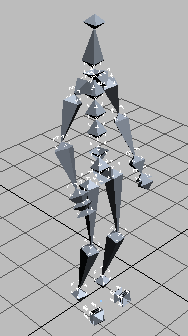
The skeleton has the identical animation as the original biped.
