If strange artifacts show up in the objects’ motions, you probably need to increase the accuracy of your physical simulation. This can be done in one of two ways. You can change the accuracy externally, which affects the accuracy for both keyframe creation and the preview window, or you can alter it from within the preview window. In both cases, changing the accuracy requires altering a simulation parameter called Substeps/Keyframe. You can edit this in the reactor rollouts on the Utilities panel or by using the Physics menu in the preview window.
When the physics are being calculated, reactor moves the objects forward in small steps. The smaller the steps, the more accurate the simulation. However, you should note that the simulation will also become slower as it becomes more accurate. The default accuracy value is 10 substeps per keyframe, which means that reactor divides each keyframe interval into 10, and steps the simulation forward in intervals of this size. If you increase the substeps per keyframe value to 25, then the size of reactor ’s steps becomes one keyframe interval divided by 25.
Change the accuracy of your simulation:
 On the
Utilities panel, click the reactor button and expand the Preview
& Animation rollout.
On the
Utilities panel, click the reactor button and expand the Preview
& Animation rollout.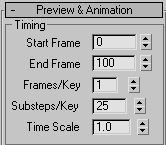
 Click
Preview Animation.
Click
Preview Animation.The simulation may run more slowly but will be less likely to be affected by sudden slowdowns.