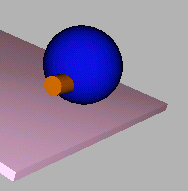A rigid body can comprise more than one object, or primitive. A rigid body with more than one primitive is known as a compound rigid body.
As stated previously, concave objects (objects with holes or dips in the surface or geometry) are more difficult to simulate than convex objects. For this reason, a compound rigid body made up of several convex objects can be simulated much faster than a single concave object. A good example of this is a picture frame, where simulating a concave picture frame would be slow, but simulating a group of four convex boxes representing the frame sides would not.
In this lesson, you will combine the two non-fixed rigid bodies in your scene (the sphere and cylinder) to create a single rigid body. In doing so, you will see the differences between primitive properties and rigid body properties. Each primitive in a rigid body can have a separate mass and simulation geometry, while friction, elasticity, and display body properties are applied to the entire rigid body.
To create your compound rigid body, you will need to select the objects and group them using the group functionality in 3ds Max. This group can be added to the rigid body collection as a new rigid body.
Continue using the scene from the previous lesson, or open reactor_intro_5.max from \tutorials\reactor\introduction.
Create a compound rigid body:
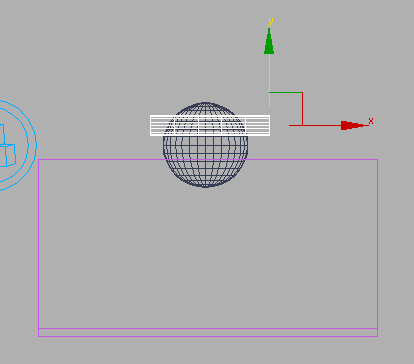
Relocated cylinder as seen in the Front viewport
The cylinder and sphere should be the only selected objects.
Use the Group dialog to name the new group toy_body. Click OK to continue.
 Click
Preview Animation to watch the simulation.
Click
Preview Animation to watch the simulation.You should get an error saying that the sphere and cylinder can no longer be rigid bodies. This is because they are being used as part of an active compound rigid body, so you will need to remove them as single objects from the rigid body collection.
 Click
Preview Animation and watch the simulation.
Click
Preview Animation and watch the simulation.Now you can see that the sphere and cylinder act as parts of the same object.