Simulation Geometry is the second rollout in the Rigid Body Properties dialog; it deals with how objects are represented in the physical simulation.
In reactor, a convex object is one that has no holes or concavities in its surface. For instance, a ping-pong ball is convex, but a golf ball is concave. Convex objects are much easier to simulate than concave objects. For this reason, when you simulate an object, it is treated as if it was convex by default, even if the 3ds Max object is concave. To do this, reactor uses a special algorithm to create a convex version of the object for simulation; however, the object does not change in 3ds Max. This is called creating a convex hull for the object's mesh, and is represented by the Mesh Convex Hull option on the Simulation Geometry rollout of the Rigid Body Properties dialog.
However, there are times where you will want to simulate the exact mesh of an object, concavities and all. You specify this using the Concave Mesh option.
In this section of the tutorial, you will specify that you want to simulate your sphere as an exact sphere. This means that the sphere's geometry is not simulated; instead, a mathematical sphere is used for simulation. This is not only faster, but also more accurate (the object will roll perfectly smoothly) and less memory-intensive than a simulation based on a geometry-based sphere.
Continue using your scene from the previous lesson, or open reactor_intro_3.max from \tutorials\reactor\introduction.
Change the simulation geometry for the sphere:
 .
.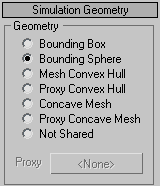
 to regenerate
the keyframes for the simulation.
to regenerate
the keyframes for the simulation.The sphere rolls more smoothly, though this might not be immediately apparent if your sphere is highly tessellated.
The sphere's keys on the track bar go away.