Animating the Explosion's Glow
The glow will be more realistic if it changes over time.
Animate the explosion's glow:
 On the
toolbar, click Curve Editor (Open).
On the
toolbar, click Curve Editor (Open).The Track View - Curve Editor is displayed.
With the Lens Effects tracks open, you can see both glow effect tracks.
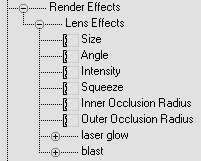
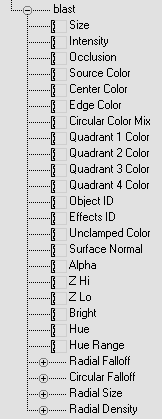
All the glow attributes in the Rendering Effects dialog are listed here. You can set keys for any attribute to animate its effect.
 With
the Intensity track selected, turn on Add Keys on the Track View
toolbar.
With
the Intensity track selected, turn on Add Keys on the Track View
toolbar.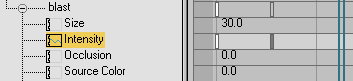
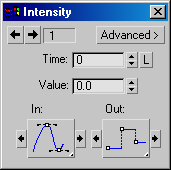
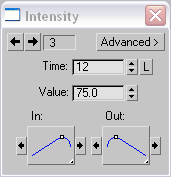
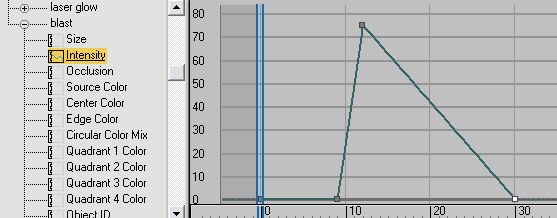
Animated intensity displayed in the Curve Editor
When the explosion begins, the Intensity rapidly rises to 75.0, then more slowly fades until at frame 30 it is zero once again.