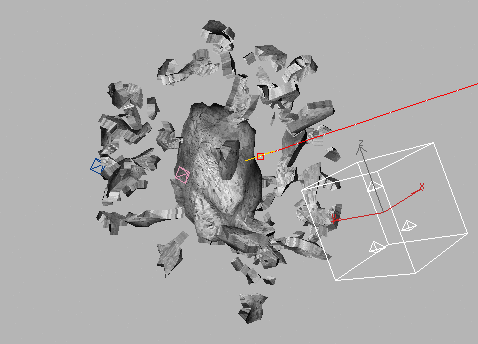Controlling Particle Animation
Next, you’ll add some control to the animated particles.
Control the animated particles:
This will give some rotation to the chunks.
This will keep the asteroid’s movement and rotation from influencing the movement of the particles.
By default, the particle animation will begin on frame 0. Because the asteroid doesn’t blow up until frame 10, you’ll have to adjust the timing of the particle animation.
The Particle Generation rollout is now displayed.
The particles don't appear until frame 11, and they persist until the last frame of the animation.
Now the asteroid starts to break into pieces after reaching the center of the viewport.