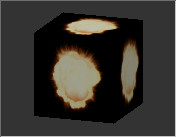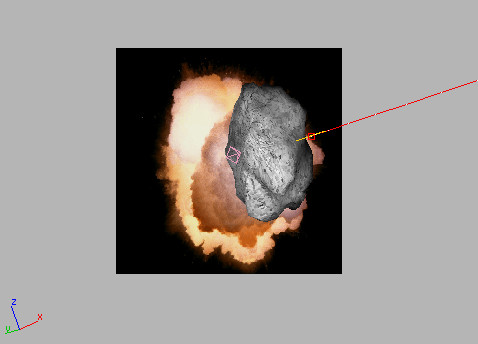Creating a Material for the Explosion
Next, you'll create a material for the explosion.
Create a material for the explosion:
 Open
the Material Editor.
Open
the Material Editor. Click
Assign Material To Selection.
Click
Assign Material To Selection.The Material/Map Browser dialog is displayed.
The Select Bitmap Image File dialog is displayed.
The Preview window displays the first frame of the animation, which is solid black.
The animation is incorporated in the material as a Diffuse map.
 On the
Material Editor toolbar, click to turn on Show Map In Viewport.
On the
Material Editor toolbar, click to turn on Show Map In Viewport.You can now see the frames of the animation on the plane object in the viewport.
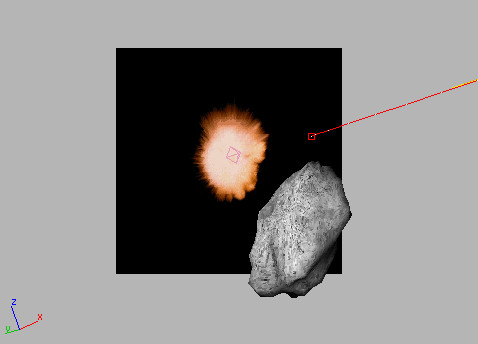
The material sample is currently a sphere. You can change that to a box to give you an undistorted view of the animated map.
 On the
Material Editor vertical toolbar (to the right of the sample slots),
choose the Box from the Sample Type flyout.
On the
Material Editor vertical toolbar (to the right of the sample slots),
choose the Box from the Sample Type flyout.The Material sample is now a box, not a sphere.