Creating a Material for the Laser Blast
Now you’ll create a glowing material for your laser blast.
Create a material for the blast:
 Open
the Material Editor and move it so you can see the camera viewport.
Open
the Material Editor and move it so you can see the camera viewport. Click
Assign Material To Selection.
Click
Assign Material To Selection.Self-illumination makes a material appear to glow. Self-illuminated materials have a flat, unshaded look.
The Color Selector dialog is displayed.
Adjust the color to R:255, G:114, B:0, and click Close.
The color of the material is a pumpkin orange.
Set up an effects channel:
 On the
Material Editor toolbar, click the Material Effects Channel flyout,
and choose channel 1.
On the
Material Editor toolbar, click the Material Effects Channel flyout,
and choose channel 1.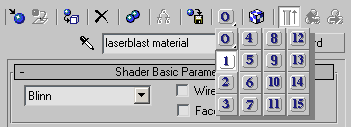
Later in this tutorial, you'll use the channel number to create a glow.