You can specify clipping boundaries to display a limited portion of an external reference drawing or block reference.
You can clip external references such as DGN, DWF, IMAGE, PDF underlays, or block references. With a clipping boundary, you can determine the portions of an external reference or block reference that you want to display by hiding the redundant parts of the reference inside or outside the boundary.
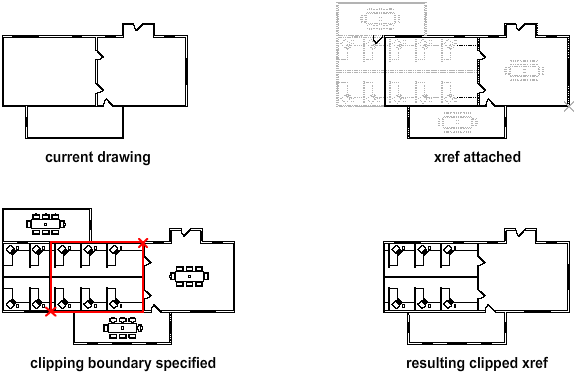
The clipping boundary can be a polyline, rectangle, or a polygon with vertices within the boundaries of the image. You can change the boundary of a clipped image. When you clip a boundary, the objects in the external reference or block are not altered; only their display is changed.
With the XCLIP, DGNCLIP, DWFCLIP, PDFCLIP, and IMAGECLIP commands, you can control the following viewing options:
When clipping is turned off, the boundary is not displayed and the entire external reference or block is visible, provided that the objects are on layers that are turned on and thawed.
Clipping results can be turned on or off using the clipping commands. This controls whether the clipped area is hidden or displayed.
You can control the display of the clipping boundary with a clipping frame. The clipping system variable for XREF, PDF, DGN, DWG, and IMAGE underlays are XCLIPFRAME, PDFFRAME, DGNFRAME, DWGFRAME, and IMAGEFRAME respectively.
When you want the hidden parts of the clipped reference displayed or vice versa, use the grips to alter the display of the external reference or blocks. With grips located at the midpoint on the first edge of the clipping boundary, you can invert the display of the clipped reference inside or outside the boundary.
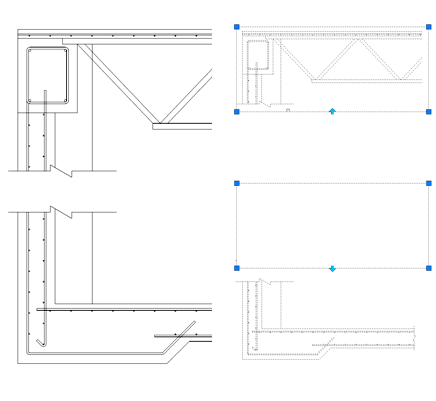
The grips are visible and can be used when the clipping system variable is turned on, the reference is selected, and clipped.
After an external reference or block reference has been clipped, it can be moved, copied, or rotated just like an unclipped external reference or block reference. The clipping boundary moves with the reference. If an xref contains nested clipped xrefs, they appear clipped in the drawing. If the parent xref is clipped, the nested xrefs are also clipped.
If you want to change the shape or size of a clipping boundary for external references and block references, you can use grips to edit the vertices just as you edit any object with grips.
In case of rectangular grip editing, you can maintain the closed four-sided rectangle or square shape of the rectangular clipping boundary because two vertices of the same side of the rectangular clipping boundary are edited together.
Limitations for Clipping Boundaries
When clipping an referenced drawing or block the following limitations apply: