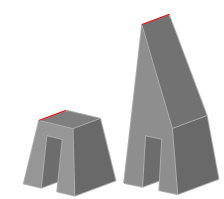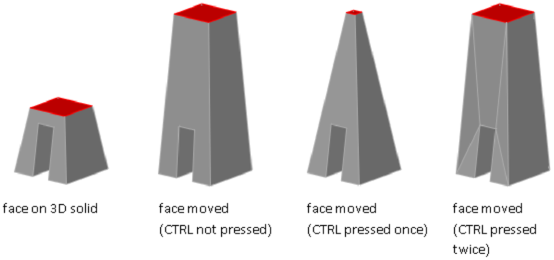Modify 3D Solid Subobjects

Modify 3D Solid Subobjects

Modify Faces on 3D Objects

Move, Rotate, and Scale
3D Subobjects |  Expand All Expand All | | Expand all collapsed sections. |
 Collapse All Collapse All | | Collapse all expanded sections. |
|
Move,
rotate, and scale individual subobjects on 3D solids.
Use
the same methods to modify a face, edge, or vertex that you use
to modify the entire object:

 Show Me: Use Grips to Modify
3D Subobjects
Show Me: Use Grips to Modify
3D SubobjectsAbout Modifying Subobjects
on Solids
When you move, rotate,
or scale a subobject, the subobject is modified in a way that maintains
the integrity of the 3D solid. For example, when you drag an edge
to move it, the adjacent faces are adjusted so that they remain
adjacent to the edge.
Several results are possible
when you modify a solid. When you move, rotate, or scale subobjects,
you can press Ctrl one or more times as you drag to cycle through
modification options. The following illustration shows the modification
options for moving a face.
Move, Rotate, and Scale
Subobjects on Composite Solids
When you modify composite
solids, the effect of the edits depends on the current setting of
the History property.
- To modify subobjects of each history
component separately, the History property must be set to Record.
- To modify subobjects of the combined
composite solid as a whole, the History property must be set to
None.
Rules and Limitations When
Moving, Rotating, and Scaling Subobjects
You can only move, rotate,
and scale subobjects on 3D solids if the operation maintains the
integrity of the solid. The following rules and limitations apply
to moving, rotating, and scaling subobjects:
- When you use grips to modify subobjects,
grips are not displayed on the subobjects that cannot be moved,
rotated, or scaled.
- In most cases, you can move, rotate,
and scale both planar and non-planar faces.
- You can only modify an edge that is a
straight line and that has at least one planar adjacent face. The
planes of the adjacent planar faces are adjusted to contain the
modified edge.
- You cannot move, rotate, or scale edges
(or their vertices) that are imprinted inside faces.
- You can only modify a vertex if it has
at least one planar adjacent face. The planes of the adjacent planar
faces are adjusted to contain the modified vertex.
- When you drag a subobject, the final
result might be different than the preview displayed during the
modification. This result occurs when the solid geometry is adjusted
in order to maintain its topology. In some cases, the modification
is not possible because it changes the topology of the solid too
severely.
- If the modification causes spline surfaces
to be extended, the operation is often unsuccessful.
- You cannot move, rotate, or scale non-manifold
edges (edges that are shared by more than two faces) or non-manifold
vertices. Also, if some non-manifold edges or vertices are present
near faces, edges, and vertices that you modify, the operation might
not be possible.

 Show Me: Use Grips to Modify
3D Subobjects
Show Me: Use Grips to Modify
3D Subobjects