You can edit constrained geometric objects with grips, editing commands, or by relaxing or applying geometric constraints.
By definition, geometric constraints that are applied to geometric objects limit the editing actions that you perform on the objects.
Modify Constrained Objects with Grips
You can modify constrained geometry using grip editing modes. The geometry will maintain all applied constraints.
For example, if a line object is constrained to remain tangent to a circle, you can rotate the line and change its length and endpoints, but the line or its extension will remain tangent to the circle.
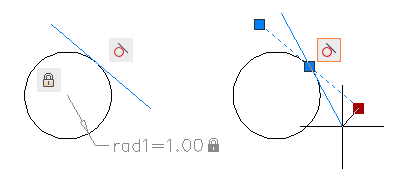
If the circle was an arc instead, the line or its extension would remain tangent to the arc or its extension.
The results of modifying underconstrained objects are based on what constraints have already been applied and the object types involved. For example, if the Radius constraint had not been applied, the radius of the circle would have been modified instead of the tangent point of the line.
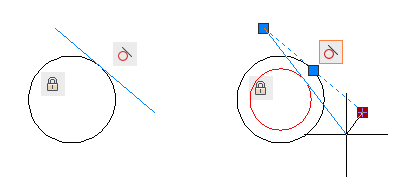
The CONSTRAINTSOLVEMODE system variable determines the way an object behaves when constraints are applied or when grips are used to edit it.
Modify Constrained Objects with Editing Commands
You can use editing commands such as MOVE, COPY, ROTATE, and SCALE to modify constrained geometry. The results maintain the constraints applied to the objects.
By default, if an editing command results in copying the constrained objects, the constraints applied to the original objects will also be duplicated. This behavior is controlled by the PARAMETERCOPYMODE system variable. Using the copying technique, you can save work by taking advantage of multiple instances of objects, bilateral symmetry, or radial symmetry.
For information about temporarily relaxing constraints, see Overview of Constraints.