Refine a mesh object or subobject to convert underlying facets to editable faces.
You can refine any mesh that has a level of smoothness of 1 or higher.
Refine a Mesh Object and Reset the Baseline
Refining an object increases the number of editable faces by converting the underlying facets to faces. The number of resulting faces depends on the current level of smoothness. Higher smoothness levels result in a higher number of faces after refinement.
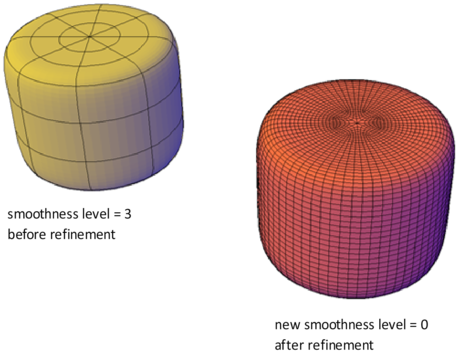
In addition to increasing the number of faces, refining a mesh object resets its level of smoothness back to the baseline. Therefore, an object might appear to be smoothed, but its smoothness level can still equal 0 (zero).
You can refine an entire mesh object as shown in the previous illustration, or select a specific face to refine. A refined face is subdivided into four faces and the surrounding faces are deformed slightly to accommodate the change.

Refining a mesh face does not affect the overall smoothing level of the mesh object. Unlike a refined mesh object, refined faces can be refined again immediately. With mesh face refinement, you can target smaller areas for detailed modeling.

 Show Me: Refine a Mesh Face
Show Me: Refine a Mesh FaceHow Refinement Affects Creases
A crease that is set to Always retains its sharpness no matter how much you smooth or refine the object. However, the behavior is different when you assign a crease value. If you refine an object or edge that has a crease value, the assigned crease value is lowered by the value of the original level of smoothing. Suppose that you add a crease with a crease value of 4 and then refine a mesh whose level of smoothness is 2. The new crease value is 2.
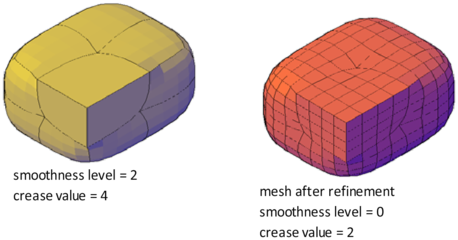
If a crease is applied before an object is smoothed or refined, the effect is not apparent until after the object is smoothed or refined.