Export your drawing to Autodesk Impression to see how your drawing looks with a “hand-drawn” stroke.
When you export to Autodesk Impression, your drawing opens in Autodesk Impression using the default stroke type you specify as you export. All drawings, including 3D drawings, are treated as 2D drawings in Autodesk Impression.
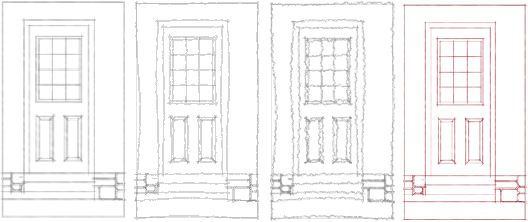
Using the Impression tools, you can enhance the illustration by applying fill styles to objects and layers. To color you drawing, you can drag a fill style inside any closed boundaries or use an area fill tool for more precision. If the numerous fill styles available with the program do not meet your needs, you can create your own unique styles.
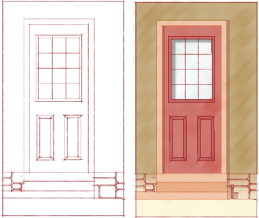
Autodesk Impression saves illustrations in Impression Render Format (IRF). The changes you make do not affect the original DWG or DWF file. However, if the original drawing changes, you can use the Update CAD Geometry feature to refresh the line work and retain many of your Impression stylizations. If fill boundaries are significantly different, you can update the shading by reapplying the area fill or dragging the area fill anchors to a new location.
When you export three-dimensional drawings, Autodesk Impression converts them to 2D, and automatically removes hidden lines, displays intersecting edges, and turns off contour lines.
You cannot modify this default behavior when you export a drawing directly from AutoCAD or an AutoCAD-based product. To modify these settings to display wireframe geometry, import or open a drawing from within Autodesk Impression.
You cannot export a 3D DWF file to Autodesk Impression.