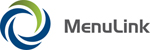
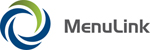
|
With the Employee Schedule feature, you can create a new schedule from scratch or use an existing schedule as a starting point. Use the Manager Schedule feature for employees who are managers.
| MenuLink Online Help |
| Copyright © 2012 Radiant Systems, Inc. All rights reserved. |