Editor Audio Setup Wizard
The Audio Setup Wizard assists you in setting up the audio for your recording.
In the Audio Setup Wizard, select the audio input device and input source. The wizard automatically adjusts the volume level for the selected input source.
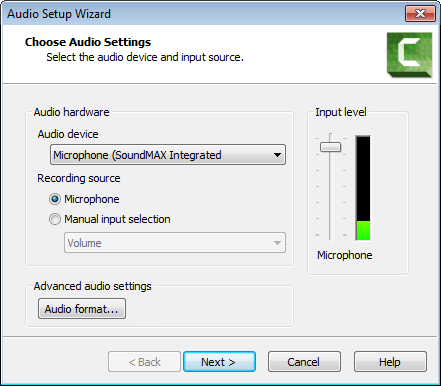
Select the Audio Recording Source
- In the Recording source area, select the audio input source. Only the input sources supported by the current sound card appear.
- If the audio input source is live, you should see activity within the Input level meter. If you do not see any activity, try selecting another source or troubleshoot the volume level.
- Drag the Input level slider to control the overall volume level. Adjust the slider so the loudest part of the audio is in the upper yellow to mid-orange range. If the meter is in the red range, audio clipping may occur. Drag the slider down.
- Click Next. The Tune Volume Input Levels screen appears.
Tune the Volume Input Levels
This option automatically adjusts the volume level based on a three second record you make.
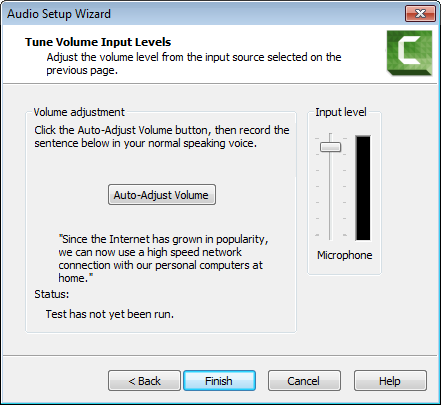
- Click the Auto-Adjust Volume button.
- A three second countdown appears. When the status changes to Go, read the sentence in the dialog box aloud as you would during recording. After the timer runs out, the volume level is automatically adjusted.
- Click Finish.
Advanced Audio Settings
See Audio Format.
