Production Results
Camtasia Studio > Produce and Share > Screencast.com > Step through the Production Wizard > Produce video > Production Results screen.
Production Results Options
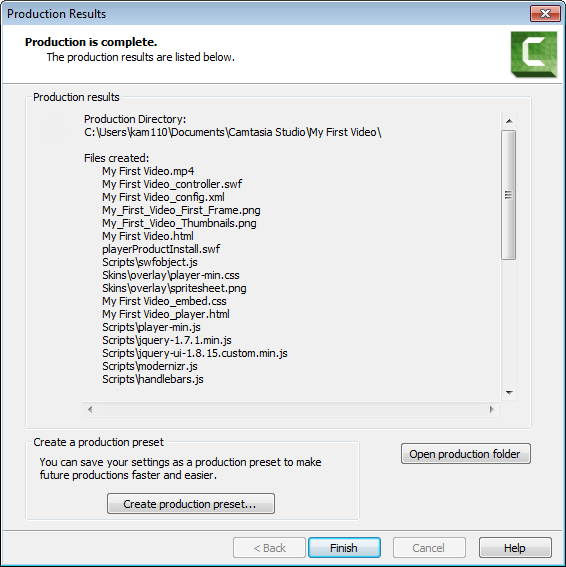
After the video completes production, the following occurs depending on the post-production options selected on the Produce Video screen.
- The Production Results area provides a summary of the file location, output files created, and the settings used to produce the video.
- The video plays back for your review.
- If you selected to upload by FTP the dialog to upload the video appears.
To view the production files, click Open Production Folder.
To save the production settings as a preset, click the Create Production Preset button.
Click Finish to close the Production Wizard.
