Quiz SCORM Manifest Options
|
Scan QR codes with a mobile device to view online video tutorials. An Internet connection is required to view online content. |
Receiving Quiz Results via Email
|
SCORM Content Packages
|
Camtasia Studio > Produce and Share button > Custom production settings > Next > MP4 - Flash / HTML 5 Player > Next > Video Options > Next > Marker Options > Next > Quiz Reporting Options > SCORM options button.
Or
Camtasia Studio > Produce and Share button > Custom production settings > Choose video file format > Next > Encoding Options > Video Size > Next > Video Options > Enable SCORM > Options button.
Or
Camtasia Studio > Produce and Share button > Custom production settings > Choose video file format > Next > Encoding Options > Video Size > Next > Video Options > Enable SCORM > Options button.
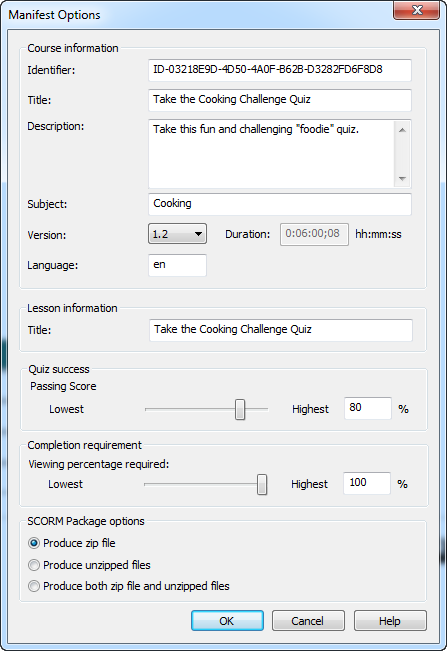
SCORM Manifest Options
The SCORM manifest is a mandatory XML file that describes the components of the content package, such as the course name, course description, and lesson name.
Complete the following options for the manifest:
| Option | Description |
|---|---|
| Identifier | Unique identifier for the manifest. Created by default. |
| Title | Enter a title for the eLearning course. |
| Description | Enter a description for the eLearning course. |
| Subject | Enter a subject for the eLearning course. |
| Version | Indicates the version of the manifest. The default is version 1.2. |
| Duration | Read-only field that displays the total time to play the eLearning lesson at its intended speed. |
| Language | Enter the language code for the audience. By default, the language code is in English. |
| Lesson Title | Enter the title for the lesson. |
| Passing Score | Use the slider to choose the percentage of correct answers required for a passing score. |
| Viewing percentage required | Use the slider to choose the percentage of video required to be watched for the lesson completion requirement. |
| Package Options |
Select one of the following options for packaging the archive file:
|

 Online Videos Available
Online Videos Available

