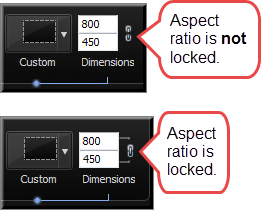Lock the Recording Area to a Window or Application
The Lock to Application option allows you to automatically size the recording area to the size of the selected application window.
If the recording area is changed, the window or application automatically resizes to stay within the recording boundaries.
When used in conjunction with the Lock Aspect Ratio option, proper aspect ratio is maintained if further resizing of the window or application is needed.
- Click the window or application to record to give it focus on the desktop.
- Open Camtasia Recorder.
- Click the Custom button. The custom options expand.
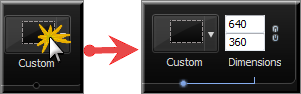
- Click the Custom dropdown and select Lock to Application.
- Click the Custom dropdown and select Select area to Record.
- Click on the window or application.
- Click the Lock Aspect Ratio icon to ensure proper aspect ratio is maintained if further resizing is needed.