Record a Region or Window
|
Scan QR codes with a mobile device to view online video tutorials or PDFs. An Internet connection is required to view online content. |
Record Your Screen Video
|
Create Engaging Screencasts PDF
|
Record a specific area on the screen, a window, or an application.
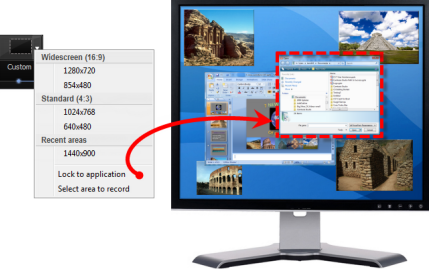
- Open Camtasia Recorder.
- Click the Custom button. The custom options expand.
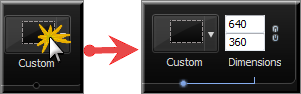
- Click the Custom dropdown and choose Select area to record.
- To select a window to record, move the cursor until the area or window is highlighted. Click to select.
- To select a region to record, click and drag make a selection on the screen. Release mouse when done.
- Optional: Record from a Web Camera.

- Record Audio. By default, both microphone and system audio are recorded.
- Click the Record button.
- Press F10 to stop recording. The Preview Window appears.
- Click Save and Edit to open your video in Editor where you can enhance and edit the video.
- Click Produce to open the Production Wizard to create a shareable video.

 Online Resources Available
Online Resources Available

