Record at Standard or Widescreen Dimensions
|
Scan QR codes with a mobile device to view online video tutorials or PDFs. An Internet connection is required to view online content. |
Record Your Screen Video
|
Create Engaging Screencasts PDF
|
Select Custom to record using preset dimensions based on widescreen or standard aspect ratios.
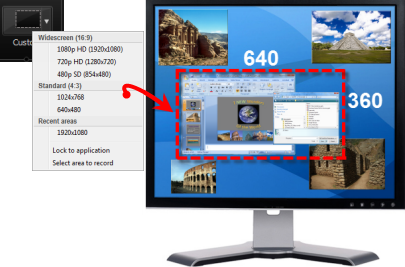
For best results when recording at custom dimensions, use dimensions with the same aspect ratio to edit and produce the final video.
- Open Camtasia Recorder.
- Click the Custom button. The custom options expand.
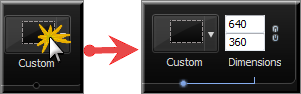
- Click the dropdown to select from a list of Standard or Widescreen dimensions. Or, enter dimensions (in pixels) into the Width and Height fields.
When entering dimensions into the Width and Height fields, click the lock icon to maintain the aspect ratio
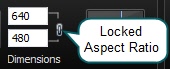
- Optional: Record from a Web Camera.

- Record Audio. By default, both microphone and system audio are recorded.
- Click the Record button.
- Press F10 to stop recording. The Preview Window appears.
- Click Save and Edit to open your video in Editor where you can enhance and edit the video.
- Click Produce to open the Production Wizard to create a shareable video.

 Online Resources Available
Online Resources Available

