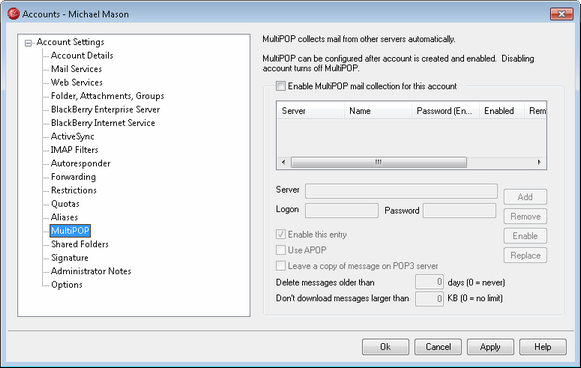
The MultiPOP feature allows you to create an unlimited number of POP3 host/user/password combinations for collection of mail messages from multiple sources. This is useful for your users who have mail accounts on multiple servers but would prefer to collect and pool all their email together in one place. Before being placed in the user's mailbox, MultiPOP collected mail is first placed in the local queue so that it can be processed like other mail having Autoresponders and Content filters applied to it. The scheduling options for MultiPOP are located at: Setup » Event Scheduling » Mail Scheduling Options » MultiPOP Collection.
Enable MultiPOP mail collection for this account
Check this box to enable MultiPOP processing for this account.
MultiPOP host list for this account
This box contains the list of all MultiPOP host entries that have been created for this account.
Creating or Editing a MultiPOP Entry
Server
Enter the POP3 server from which you wish to collect mail.
Logon
Enter the POP3 username or login name that is associated with the mail account on the server specified above.
Password
Enter the POP3 or APOP password used for accessing the mail account on the specified server.
Use APOP
Click this checkbox if you want the MultiPOP entry to use the APOP method of authentication when retrieving mail from its corresponding host.
Leave a copy of message on POP3 server
Click this checkbox if you want to leave a copy of collected messages on the server. This is useful when you plan to retrieve these messages again at a later time from a different location.
Delete messages older than [XX] days (0 = never)
This is the number of days that a message can remain on the MultiPOP host before it will be deleted. Use “0” if you do not wish to delete older messages.
Don’t download messages larger than [XX] KB (0 = no limit)
Enter a value here if you wish to limit the size of messages that may be downloaded.
Add
After entering all of the information for the new MultiPOP entry, click this button to add it to the list.
Remove
If you wish to delete one of your MultiPOP entries, select the desired entry and then click this button.
Enable/disable
Clicking this button toggles the state of the selected MultiPOP entries. This switch gives you control over whether MDaemon will collect mail for this entry or skip over it when it performs its MultiPOP processing.
Replace
To edit an entry, click the desired entry in the list, which will then have its settings displayed in the options on this screen. After making any changes, click this button to apply those changes to the entry.
See:
Event Scheduling » MultiPOP Collection