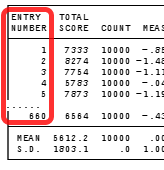A one-line list of items to be deleted or reinstated can be conveniently specified with IDELETE=. This is designed to be used in the post-analysis Specification pull-down menu box. It has the same functionality as IDFILE=. ISELECT= is another way of deleting items.
The formats are: |
||
IDELETE= 3 |
; an entry number: delete item 3 |
|
IDELETE= 6 1 |
; delete items 6 and 1 |
|
IDELETE= 2-5 |
; delete items 2, 3, 4, 5 |
|
IDELETE= +3-10 |
; delete all items, then reinstate items 3 to 10 |
|
IDELETE= 4-20 +8 |
; delete items 4-20 then reinstate item 8 |
|
IDELETE= 3,7,4,10 |
; delete items 3, 7, 4, 10. Commas, blanks and tabs are separators. At the "Extra information" prompt, use commas |
|
IDELETE= (blank) |
; resets temporary item deletions |
|
Example 1: After an analysis is completed, delete all items except for one subtest in order to produce a score-to-measure Table for the subtest.
In the Specifications pull-down box:
IDELETE = +11-26 ; the subtest is items 11-26
Screen displays: CURRENTLY REPORTABLE ITEMS = 16
In the Output Tables menu (or SCOREFILE=)
Table 20. Measures for all possible scores on items 11-26.
Example 2: 9 common items. 3 items on Form A. 4 items on Form B. Score-to-measure tables for the Forms.
For Form A: in the Specifications pull-down box:
IDELETE = 13-16 ; deletes Form B items
In the Output Tables menu:
Table 20. Measures for all possible scores on items in Form A.
For Form B: in the Specifications pull-down box:
IDELETE= ; to reset all deletions
then
IDELETE = 10-12 ; deletes Form A items
In the Output Tables menu:
Table 20. Measures for all possible scores on items in Form B.