Gizmos help move, rotate, and scale 3D objects and subobjects.
Gizmos are available only in 3D views that are set to use a 3D visual style such as 3D Hidden. You can set the gizmo to be displayed automatically when you select a 3D object or subobject. Gizmos are also displayed during the 3DMOVE, 3DROTATE, and 3DSCALE commands.
If the visual style is set to 2D Wireframe, entering 3DMOVE, 3DROTATE, or 3DSCALE automatically converts the visual style to 3D Wireframe.
By default, the gizmo is initially placed in the center of the selection set. However, you can relocate it anywhere in 3D space. The center box (or base grip) of the gizmo sets the base point for the modification. This behavior is equivalent to temporarily changing the position of the UCS as you move or rotate the selected objects. The axis handles on the gizmo constrain the movement or rotation to an axis or plane.
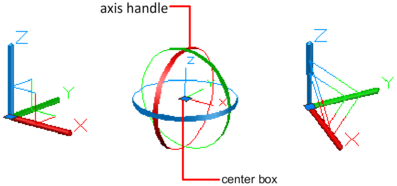
For best results, use object snaps to locate the grip center box.
Whenever you select an object in a 3D view, the default gizmo is displayed. You can select a different default on the ribbon, or change the value of the the DEFAULTGIZMO system variable. You can also suppress the display of gizmos when objects are selected.
After the gizmo is active, you can also switch to a different type of gizmo. The switching behavior differs, depending on when you select the objects:
During a gizmo operation, you can also select a different gizmo type on the shortcut menu.
The following settings affect the display of gizmos: