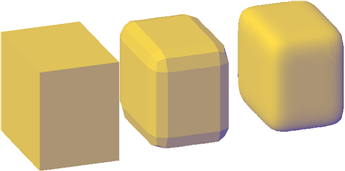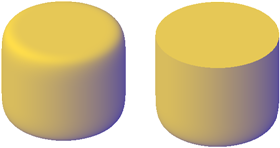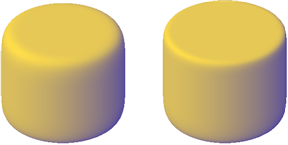Modify 3D objects by changing their settings in the Properties palette.
As with other objects, you can modify the properties of 3D objects such as solids, surfaces, and mesh. In addition, you can modify specific components, known as subobjects: faces, edges, and vertices.
Primitive solid forms include basic shapes such as boxes, wedges, pyramids, spheres, cylinders, cones, and tori. Each type of primitive solid has unique properties. By changing settings in the Properties palette, you can modify basic size, height, and shape characteristics. For example, to change a four-sided pyramid that ends in a point to an eight-sided pyramid that ends in a planar surface (pyramid frustum), update the Top Radius and Sides properties.
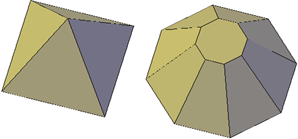
Set Whether to Retain Compound Object History
With 3D solids that have been recombined to form compound objects, you can choose to retain the history subobject, which represents components that have been removed. The Properties palette controls the availability and display of these histories. See Work with Complex 3D Solids and Surfaces.
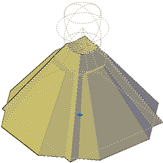
For lofted solids or surfaces, you can modify such properties as the number of isolines and how the profile passes through the cross sections. (These properties are set in the Loft Settings dialog box during the loft operation.) The Surface Normals property settings change the overall shape of the lofted object.
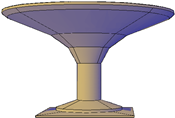






Modify 3D Object and Subobject Properties
You can modify the properties of the 3D solid, surface, and mesh object in the Properties palette. In addition, you can modify specific properties of individual subobjects, such as faces, edges, and vertices. Different properties are available for different types of subobjects.
In some cases, the application of properties can differ. depending on the object type. For example, you can modify the properties of mesh faces, including their color. However, the color appearance of a mesh face might differ from the equivalent color on a 3D solid face. This difference occurs because changing the color of a face modifies the diffuse color of the face, but not the ambient color (which is derived from the mesh material property). To obtain a closer match between the color of 3D solid and mesh faces, you can add lights and turn off the default lighting (which disables ambient lighting). You can also try assigning a material that has the same ambient and diffuse color. For more information see Create Materials.
Modify Mesh Forms by Changing Properties
Mesh objects have additional properties that control the level of smoothness and creases. Crease properties of face, edge, and vertex subobjects are also reflected in the Properties palette.