Add Captions by Synchronizing Text and Audio
|
Scan QR codes with a mobile device to view online video tutorials. An Internet connection is required to view online content. |
Captions: Sync with Script
|
Captions: Make Videos Searchable
|
Paste a prepared script into the caption text box and synchronize the captions with the audio playback. Using a prepared script allows you to save the text for future use and to check for spelling and grammatical errors.
With this process, when a script is pasted in the captions field, a caption turns red to identify that it exceeds the limit of three lines per caption. The red text indicates where a new caption should begin. Upon playback of the audio, when you hear the first word in red spoken aloud, click on it to create the next caption.
Captions created using this process are added sequentially on the timeline and come one after another.
Add Captions by Synchronizing Text and Audio
- Copy the script to the clipboard.
- Click the Captions tab. The Captions task page appears.
- Press CTRL+V on the keyboard to paste the script into the text box.
- Click the Sync captions button
 . Read the help tip that appears then click Continue. The video begins playing and the Syncing captions video controls appear at the bottom of the Captions tab.
. Read the help tip that appears then click Continue. The video begins playing and the Syncing captions video controls appear at the bottom of the Captions tab.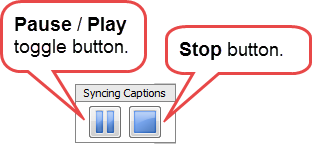
- To create a new caption, click on any word in black or the first word in red when you hear the word spoken aloud.
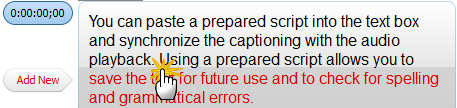
- When you click a word to create a new caption, three lines of text in the text box change to black.
- Continue to set caption points until all the text changes to black.
- When done, click the Stop button
 .
.
Sync Captions with Audio Dialog Box
Did you make a mistake? Or change the script?
If you already have captions on the timeline, click the Sync captions button  to start over. The Sync captions with audio dialog box appears. Add captions using the process given above.
to start over. The Sync captions with audio dialog box appears. Add captions using the process given above.
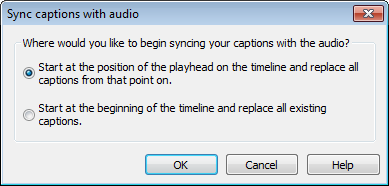
Select one of the following options:
- Start at the position of the playhead on the timeline and replace all captions from that point on.
This option does not affect any proceeding captions but overwrites any captions from the position of the playhead and beyond. - Start at beginning of timeline and replace all existing captions.
This option removes all existing captions from the timeline. The playhead moves to the beginning of the timeline and captioning starts at the beginning of the text box.

 Online Videos Available
Online Videos Available

