Quiz Reporting Options
|
Scan QR codes with a mobile device to view online video tutorials. An Internet connection is required to view online content. |
Receiving Quiz Results via Email
|
SCORM Content Packages
|
Quiz Reporting Options
You can report the results of the quiz through email or via a SCORM-compliant Learning Management System (LMS).
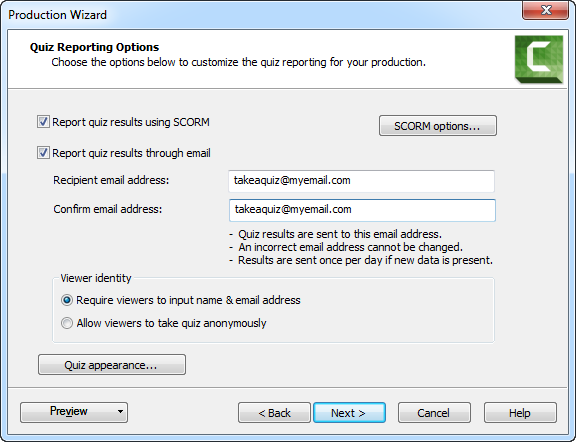
| Option | Description |
|---|---|
| Report quiz results using SCORM |
Provides a packaged eLearning lesson with the video using SCORM. Click the SCORM Options button to select the eLearning manifest options. |
| Report quiz results through email |
Enter, then re-enter, the email address of the person to receive the quiz reports.
An incorrect email address cannot be changed later. |
| Viewer Identity |
Choose viewer identity requirements. Require a name and email from the viewer taking the quiz / survey or allow them to take the quiz / survey anonymously. |
| Quiz appearance | Customize how your quiz or survey appears to your viewers. |
Quiz Appearance
Click the Quiz appearance button to change the text viewers see when they take the quiz or survey.
For example, if you create a survey instead of a quiz, you could change the Take quiz now button to read "Take survey now."
The following image shows where each field in the Quiz appearance dialog box appears in the quiz or survey.
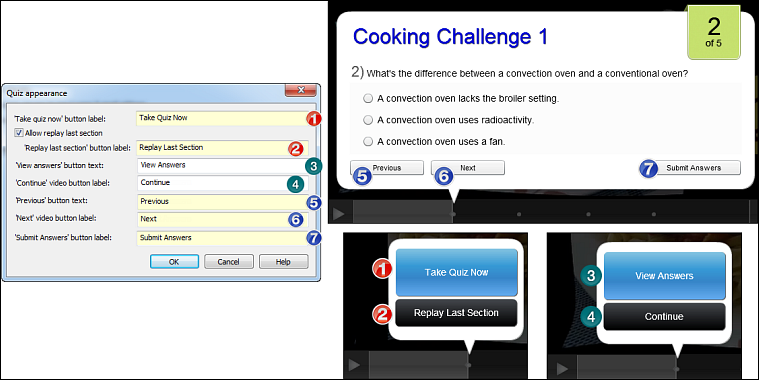
Camtasia Quiz Service
You will receive the results of the quiz through email via the Camtasia Quiz Service.
- The quiz service takes the collected quiz data and sends it to the quiz creator in the form of two CSV reports:
- The Summary report contains a total score and percentage for each person, per video. While a video may have several quizzes, the summary report combines the scores from all quizzes in the video to give one overall score.
- The Detailed report contains a time stamp, detailed question/answer scores, text field entries, and more.
- The reports are in Comma Delimited, CSV text file format. This format is best viewed in a program that allows you to easily manipulate data in columnar format like Microsoft Excel or Google Spreadsheets.
- Reports are sent once each day. No reports are sent if there is no new data collected.
- Reports aggregate data. So, each report contains both old and new data.
- You cannot unsubscribe from the Quiz Service. The only way to stop getting reports is to stop having people take the quiz or take the video down from the Web.
- You cannot change the reporting email address.
- Reports are delivered in an email similar to the following:


 Online Videos Available
Online Videos Available

