Produce to MP4 Flash / HTML5 Player
|
Scan QR codes with a mobile device to view online video tutorials. An Internet connection is required to view online content. |
Custom Production Settings
|
TechSmith Smart Player: What You Should Know
|
The MP4 Flash file format creates a high quality, low file size video for playback on multiple Web browsers and mobile devices.
To Produce to MP4 Flash Format
- In Camtasia Studio, click Produce and Share.
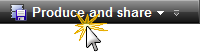
- The Production Wizard appears. Select Custom production settings from the dropdown. Click Next.
- Select the MP4 Flash / HTML5 player output option. Click Next.
- In the Flash / HTML5 Player Options screen, select a controller theme, choose the features to include in the video, and more. Click Next.
- Select the Video Options. Click Next.
- Customize TOC (if markers or quiz are in the video). Click Next.
- Customize Quiz (if there is a quiz in the video). Click Next.
- On the Produce Video screen, enter a production name, select the post production and upload options.
- Click Finish. The video begins to render.
- When video is complete, read the Production Results screen then click Finish.

 Online Videos Available
Online Videos Available

