Video File and Post-Production Options
Camtasia Studio > Produce and Share button > Custom production settings > Step through the Production Wizard screens > Produce Video screen.
Click the Finish button to begin rendering the video. This process produces the audio, video, and image clips into a video based on the sequence on the Timeline.
Continue with Production Results.
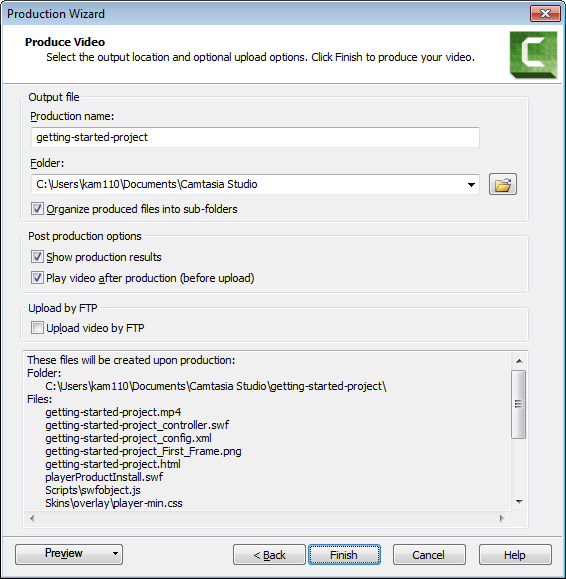
| Option | Description |
|---|---|
| Production Name | Enter the production name. This is the name of the video. |
| Folder |
Choose a folder location for the produced video files. |
| Organize produced files into sub-folders |
Check this option to organize each produced video into its own folder. This is used in conjunction with the "produce separate files at markers" production option. |
| Show production results | After rendering the video, view a summary of the file location, output files created, and the settings used for production. |
| Play video after production | Plays the produced video in a Preview Window for review. |
| Upload by FTP |
Upload the produced video files by FTP (File Transfer Protocol). FTP allows you to transfer your files between your local computer and a server over the Internet. |
