Winsteps control and data files can easily be constructed from SPSS .sav files (but not from PASW .spv files or other SPSS formats). SPSS file conversion requires spssio32.dll which is installed with your copy of SPSS, or is in your SPSS software package (often in an obscure folder). If this is not present, Winsteps installs a minimal spssio32.dll
The Winsteps version of spssio32.dll only extracts 8-character variable names. If your variable names are longer, then
convert your SPSS file into an Excel file, and use the Excel routine to create your Winsteps file
Here is a summary of the procedure to convert an SPSS file into a Winsteps file:
1. Launch Winsteps
2. If you see a button label "Import from ... SPSS", please click on it with your mouse.
If you don't, please click on "Excel/RSSST" on the menu bar at the top of the Ministep window.
3. The "Select data" buttons display.
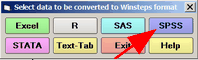
4. Click on the SPSS button.
5. A window opens "Select SPSS processing for Winsteps"
6. Click on "Select SPSS file"
7. A window opens "Read SPSS dataset file"
8. Navigate to your .sav file, click on its name, then click on the OPEN button.
9. The SPSS variable list displays.
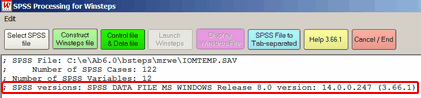
SPSS File: |
Name of the SPSS .sav data file |
Number of SPSS Cases: |
Number of cases (person records) found in the SPSS file. |
Number of SPSS Variables: |
Number of SPSS variables (items, person labels, demographic indicators, etc.) |
SPSS versions: |
|
SPSS DATA FILE |
SPSS version which created the SPSS .sav file |
version: |
spssio32.dll version number (10.0 is the minimal interface supplied with Winsteps). Your version of SPSS has a copy of spssio32.dll with a higher version number. If it is not active, please copy it into the Windows System folder, and delete spssio32.dll in the Winsteps folder. |
(3.73.0) |
Winsteps interface routine (wininput.exe) performing the conversion. This is usually the same as your Winsteps version number. |
10. Now please follow the file-conversion procedure from Step 3 in Excel/RSSST menu