Create a positive or negative extrusion in the shape of a bounded area.
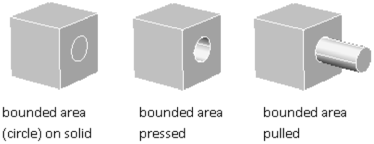
Press in or pull out bounded, or closed, areas to create 3D holes and positive extrusions.

object formed using press and pull operations on an imprinted pyramid
In combination with imprinted faces, you can form complex shapes using press or pull operations to create extrusions and notches.

 Show Me: Press and Pull
a Bounded Area
Show Me: Press and Pull
a Bounded AreaMethods for Press and Pull Modifications
With the PRESSPULL command, you specify the area to be extruded, and then move the cursor or enter a value to specify the length of the extrusion. The result is a single 3D solid object, often with a composite shape.
You can also press Ctrl+Shift+E to initiate a press or pull operation. To limit the type of objects that can act as boundaries, turn off the IMPLIEDFACE system variable. When the variable is off, only 3D faces and 3D solid faces can be extruded using Ctrl+Shift+E. (This variable does not affect the PRESSPULL command.)
Types of Objects That Can Be Pressed or Pulled
You can press or pull several types of bounded areas, including closed objects, areas enclosed by coplanar geometry, the faces of 3D solids, and an imprinted area on the face of a 3D solid. For a complete list of objects that are eligible for a press or pull extrusion, see PRESSPULL.
You cannot taper the pressed or pulled shape as you create it. However, you can achieve the same effect later by modifying the edges of the bounded area.