Hide Captions in Produced Video
During the production process, you can hide the captions.This does not delete the captions; it only hides them from view in the final video.
Produce a Searchable Video With Open Captions
- In Editor, after all editing is complete,click the Captions tab. If it is not in view, click the More tab. From the list, select Captions. The Captions task page appears.
- Add captions to the timeline.
- When done, click the Produce and Share button. The Production Wizard appears.
- Select the Custom production settings option from the dropdown menu. Click Next.

- Select the MP4 Flash / HTML5 Player option. Click Next.
- On the Flash / HTML5 Player Option screen, click the Options tab.
- Make sure the Captions option is not selected.
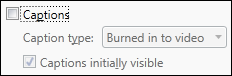
- Click Next. Step through the remainder of the Production Wizard.
