You can select and modify edges on a 3D solid.
Move, rotate, and scale the edges on 3D solids using grips, gizmos, and commands.
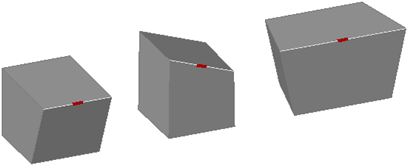
cubes with edges moved, rotated, and scaled
You can use MOVE, ROTATE, and SCALE to modify edges on 3D solids just as you can for any other object. Press and hold Ctrl to select the edge.
If you move, rotate, or scale an edge on a 3D solid primitive, the history of the solid primitive is removed. The solid is no longer a true primitive and cannot be manipulated using grips and the Properties palette.
Edges on regions can be selected, but do not display grips. These edges can also be moved, rotated, and scaled.
As you drag an edge, press Ctrl to cycle through modification options.
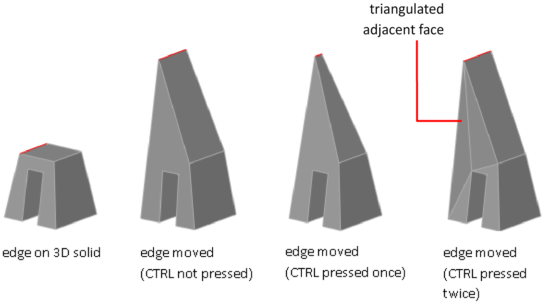
If you press and release Ctrl a third time, the modification returns to the first option, as if you had not pressed Ctrl.
You can also delete edges that completely divide two coplanar faces using one of the following methods:
Fillet and Chamfer 3D Solids and Surfaces
Add rounds and bevels to selected 3D solids using FILLET and CHAMFER. You can modify the properties of the resulting 3D subobjects in the Properties palette.
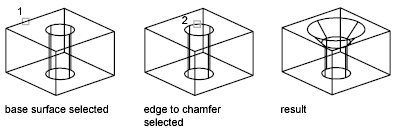
With the default method, you can specify the fillet radius and then select the edges to fillet. Alternatively, you can specify individual measurements for each filleted edge and fillet a tangential series of edges.
You can modify the color of an edge on a 3D object by selecting the edge and changing the Color property in the Properties palette.
You can copy individual edges on a 3D solid object. Edges are copied as lines, arcs, circles, ellipses, or splines.
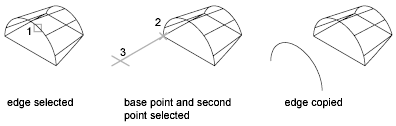
If you specify two points, the first point is used as a base point and a single copy is placed relative to the base point. If you specify a single point, and then press Enter, the original selection point is used as a base point. The next point is used as a point of displacement.