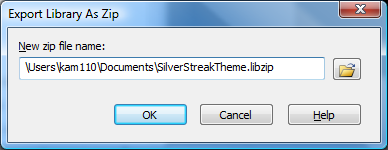Export Library Assets as a ZIP File (LIBZIP)
If you or your company uses a certain callout, title clip, survey, or transition for their videos, create those assets one time, add them to the Library, then export the Library as a zip (LIBZIP) to use across several computers or to share with others.
You can also export folders or the entire library.
Export Assets or the Entire Library as a ZIP File
- While in the Library:
- Click to select an asset file.
- To select multiple files, press and hold the CTRL key and click to select each file.
- To export the entire Library, do not select any files.
- Right-click a selected asset and select Export Library from the context menu.
- To export the entire Library, right-click in the white space below all the Library folders and select Export Library from the context menu
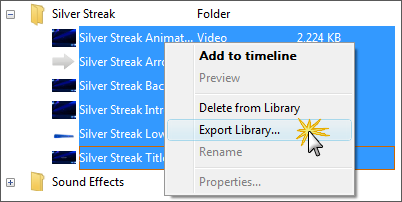
- To export the entire Library, right-click in the white space below all the Library folders and select Export Library from the context menu
- Accept the default file location and file name or click the Browse button to choose a new location and name. Click OK.