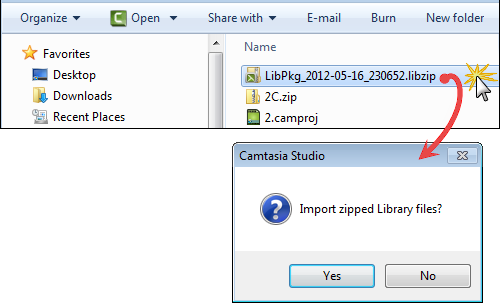Import a Zipped Library File (LIBZIP)
Import a zipped Library file (LIBZIP) to add media assets to your Library.
Import from Editor
- In Editor, select File > Library > Import zipped Library.
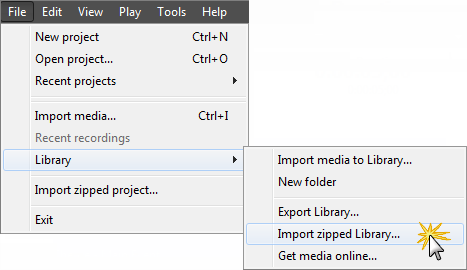
- The Import Zipped Library dialog appears. Browse for and select a LIBZIP file. Click Open.
- Click OK to begin the import.
Import from Windows Explorer
- In Windows explorer, double-click a LIBZIP file.
- A confirmation dialog appears. Click Yes to begin the import.