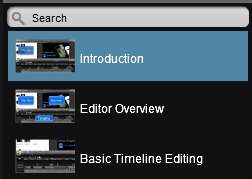Marker Options (Customize the Table of Contents)
|
Scan QR codes with a mobile device to view online video tutorials. An Internet connection is required to view online content. |
Introduction to Markers
|
Editing In-Depth
|
Marker/Table of Contents Options
Markers automatically create navigation points in a video. When you include a table of contents (TOC) in the video, the markers appear as interactive hyperlinks in the table of contents.
To edit and customize the table of contents, select from the following options:
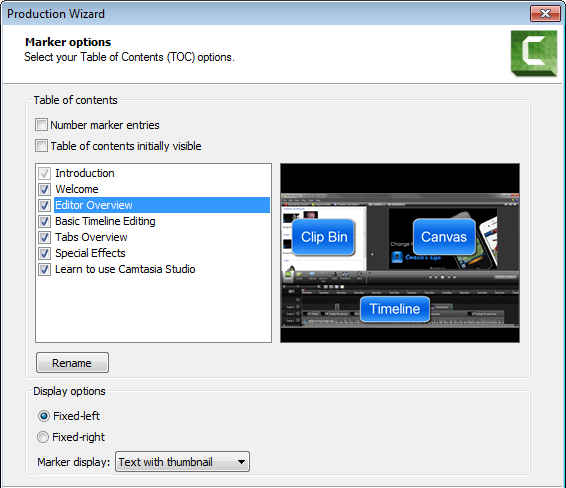
| Option | Description |
|---|---|
| Number marker entries |
Number the table of contents entries sequentially in the produced TOC. |
| Table of contents initially visible |
Check to show the table of contents when the video plays. If unchecked, the viewer will need to turn on the TOC via a button on the video controller. |
| Enable or disable markers for TOC entries | Disable the markers you do not want to appear in the table of contents. 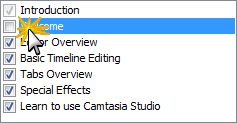 |
| Rename | To rename a TOC entry, double-click the entry in the list and type a new name. Or, select the entry from the list and click Rename. |
| Fixed Left | Choose to position TOC on the left side of the video. |
| Fixed Right | Choose to position TOC on the right side of the video. |
| Marker Display |
Text with thumbnail: TOC shows both the thumbnail and the text Text only: TOC shows only the text Thumbnail only: TOC shows only the thumbnail
|

 Online Videos Available
Online Videos Available