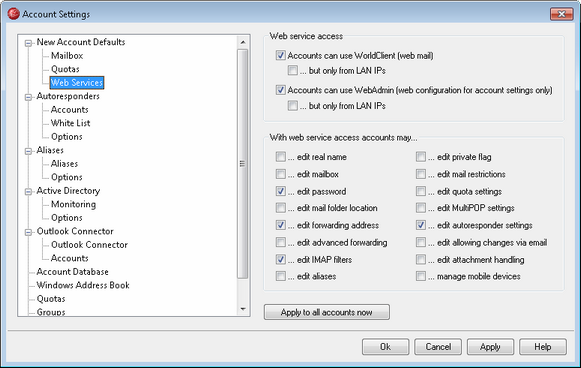
The Web Services screen of the New Account Defaults dialog is used for designating the default access rights that new accounts will have for WorldClient and WebAdmin. You can designate whether or not accounts will be able to access their email via WorldClient and whether or not users will be able to configure their accounts via WebAdmin. In addition, if you are granting access to WebAdmin, you can control which settings that accounts will be allowed to edit. All of the options on this dialog control the default settings of the corresponding options located on the Account Editor's Web Services screen.
Web Service Access
Account can use WorldClient (web mail)
Enable this checkbox if you want new accounts to be able to access the WorldClient server, which enables users to check their email using a web browser.
...but only from LAN IPs
Check this box if you wish to allow new accounts to access WorldClient only when connecting from a LAN IP address.
Account can use WebAdmin (web configuration for account settings only)
Check this box if you wish to grant new accounts permission to modify their account settings via WebAdmin. Users will only be able to edit those settings that you enable below.
...but only from LAN IPs
Check this box if you wish to allow new accounts to access WebAdmin only when connecting from a LAN IP address.
With web service access accounts may...
...edit real name
Enabling this feature will allow new users to modify their First and last name setting.
...edit mailbox
Enabling this feature will allow new users to modify the mailbox portion of their Email address.
|
Because the mailbox is part of the account's email address, which is the unique identifier and login value for the account, changing it means that the user will be changing his or her actual email address. This could result in any future messages directed to the old address being rejected, deleted, or the like. |
...edit password
Click this checkbox if you wish to allow new users to modify their Email password.
...edit mail folder location
Checking this box gives each new user permission to modify the account's Message Folder.
|
You should exercise caution in granting this permission to users. Giving users permission to change their message folder effectively gives them the ability to affect any folder on your server. |
...edit forwarding address
When this feature is enabled, the new user will be able to modify the forwarding address settings.
...edit advanced forwarding
When this feature is enabled, the new user will be able to modify the Advanced Forwarding Options.
...edit IMAP filters
Use this control to enable users to create and manage their own mail filters. This feature is only available in MDaemon PRO.
...edit aliases
Enable this option if you wish to allow new accounts by default to use MDaemon's web services to edit Address Aliases associated with their accounts.
...edit private flag
This option governs whether or not new accounts will be permitted to use WebAdmin to edit the "Account is private" option located on the Account Editor's Options screen.
...edit mail restrictions
This checkbox controls whether or not new accounts will be able to edit the Inbound/Outbound mail restriction, located on the Restrictions screen.
...edit quota settings
Click this checkbox if you wish to allow accounts to modify the quota settings.
...edit MultiPOP settings
Click this checkbox if you wish to give the new accounts permission to add new MultiPOP entries and to enable/disable MultiPOP collection for those entries.
...edit autoresponder settings
Click this checkbox if you wish to give the users permission to add, edit, or delete Autoresponders for their accounts.
...edit allow changes via email
Click this checkbox if you wish to allow new users to modify their Account Settings via specially formatted email messages.
...edit attachment handling
Check this box if you wish to allow the user to edit the account's attachment handling options, located on the Folder, Attachments, Groups screen.
...manage mobile devices
Use this option if you wish to allow new accounts to use MDaemon's web services to manage their mobile device settings.
Apply to all accounts now
Click this button to apply the settings on this screen to all existing MDaemon accounts. This will reset all accounts to the default Web Services values. Because it is an irreversible action you should exercise caution before using it.
See: