A typical analysis requires two components: control information and data. These can be in separate computer files or can be combined in one file. The results of the analysis are written to output files.
1) Double-click the Winsteps Icon on the Desktop.
To change the Winsteps starting folder,
right-click on the icon
highlight and click on properties
click the shortcut tab
change the "Start in" path to the path to the desired folder.
or 2) Click on Start button
Point to Programs
Point to WINSTEPS
Click on WINSTEPS icon
or 3) Drag your control file onto your Winsteps icon.
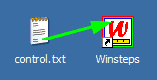
If program hangs during "Constructing Winsteps.ini ..." then see Initialization Fails
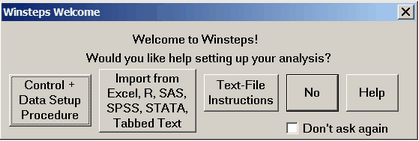
Welcome to Winsteps!
Control + Data Setup Procedure: If you need help to set up a new control file, click this and go to control and data file set-up.
Import from Excel, R, SAS, SPSS, STATA, Tabbed Text: takes you to the Excel/RSSST dialog
Text-File Instructions: takes you to the do-it-yourself instructions
No: WINSTEPS asks you for the names of your input and report output files. There are example files already in the Winsteps\examples directory.
Don't ask again: makes "No" the standard option here. You can reset this using Edit Initial Settings
Help displays this page.
To select your control file:
Winsteps asks: Please enter name of WINSTEPS control file:
(a) You can type it in ...
Please enter name of WINSTEPS control file: KCT.TXT(Enter)
or (b) Click on the Files pull-down menu, "Open File", to get a file dialog box.
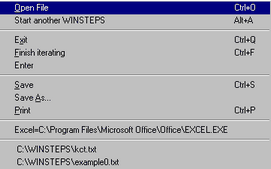
or (c) Click-on a file name from the bottom of the Files menu list.
or (d) Press your Enter key
This displays a standard Windows open dialog box - try it.
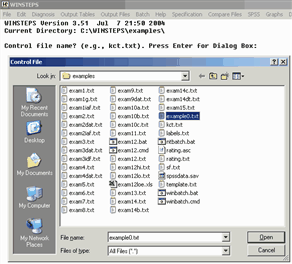
You can also edit files directly from the file dialog box by right-clicking on them and selecting "Edit".
Example Analysis:
Control file name? (e.g., kct.txt). Press Enter for Dialog Box: Example0.txt(Enter)
Please enter name of report output file: (Enter)
If you only press Enter, a temporary output file will be used.
If you type in a file name, that file will be created and used.
If you want the file dialog box, use 'Open File' on the File pull-down menu.
Extra specifications (if any). Press Enter to analyze):? (e.g., MJMLE=1), or press Enter: (Enter)
Usually you have none, so merely press Enter.
This is used for making just-in-time changes to your control file instructions, for this run only.
WINSTEPS will now construct measures (i.e., analyze) the Liking for Science data from RSA.
Use the Edit pull-down menu to simplify inspection and editing of the control, input and output files. This is done with Notepad or your own text editor.
At the end of the run, using the Output Tables pull-down menu you can request further output Tables to be produced interactively and displayed on the screen. If you want to save any of these, use the Save As option when they are displayed. If you omit to save them, they are written as "ws.txt" files, and can be recovered from the Recycle Bin.
At the end of the run, you can also use the Output Files pull down menu, to write out person and item measures to computer-readable PFILE= and IFILE= files.
If the Edit menu and Output Tables menu don't work properly, then see Changing your Word Processor setting.