Import Media From a Mobile Device
|
Scan QR codes with a mobile device to view online video tutorials. An Internet connection is required to view online content. |
Create Mobile Content with Windows Devices
|
Connect Your Mobile Device
|
TechSmith Fuse is a mobile app that allows you to send images or videos from your mobile device directly to Camtasia Studio or Snagit.
Fuse is supported on the following devices:
- iOS version 7 and later (phones and tablets)
- Android version 4.1 and later
-
Windows 8.1 and later or Windows RT
Import images or videos from a mobile device
- Install TechSmith Fuse from Google Play, Windows Store, or the App Store onto your mobile device.
- In Camtasia Studio, select File > Connect Mobile Device. The Connect Mobile Device screen appears with a QR code. (Can't see the QR code? Go here.)
Leave this screen open.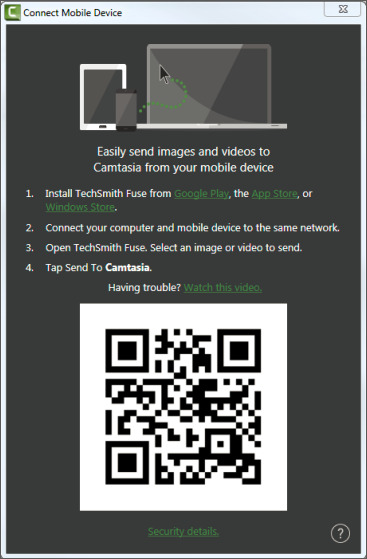
- Connect your computer and mobile device to the same shared network. See Troubleshooting TechSmith Fuse
- Open TechSmith Fuse on your mobile device. Select an image or video to send.
- Tap Connect to Camtasia.
- The Scanner appears. Point your camera at the QR code in the Connect to Mobile Device dialog.
The image or video is sent to the Clip Bin in Camtasia Studio.
Tips for scanning the QR code
Follow these tips for scanning the QR code with Fuse:
- Make sure the device is on and connected to the same network as the computer running Camtasia Studio.
- Aim the mobile device camera at the QR code on the computer screen.
- Position the camera so the QR code is centered within the corners of the Scanner screen in Fuse.
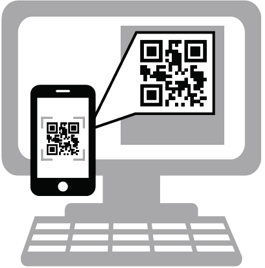
- If the code isn't scanned within a few seconds, check to make sure you are connected to the same shared network.

 Online Videos Available
Online Videos Available

