Troubleshooting TechSmith Fuse
|
Scan QR codes with a mobile device to view online video tutorials. An Internet connection is required to view online content. |
Create Mobile Content with Windows Devices
|
Connect Your Mobile Device
|
Unable to Send Files from Fuse to Camtasia Studio
If:
- The media files will not transfer from Fuse to Camtasia Studio.
- The QR code will not scan.
- You receive a "Disconnected" error:
Then:
- Make sure your mobile device and the computer running Camtasia Studio are on and connected to the same network.
- Reset the router or wireless network.
- Check your network or firewall settings to ensure sharing files using a port is possible.
- Contact your company's IT professional.
The QR Code is Missing
If a QR code cannot be generated, an error appears in the Connect Mobile Device screen.
For help, please see this related support article on the TechSmith website.
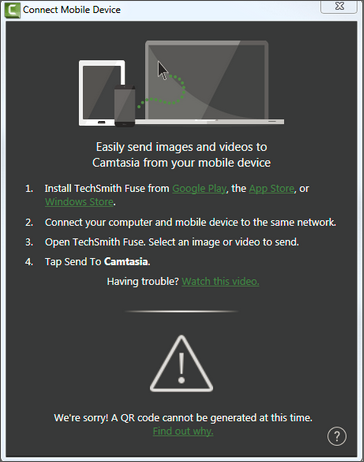
Connect to a Shared Network
The mobile device with Fuse and the computer with Camtasia Studio must be connected to the same shared network.
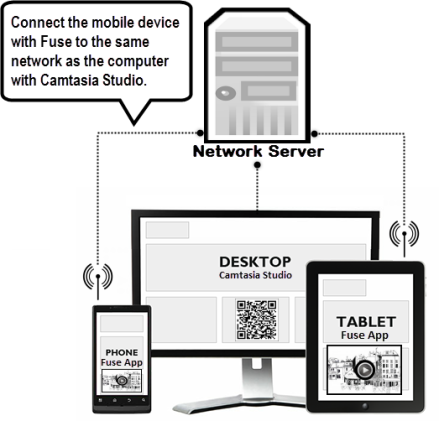
Connection Tips
- The mobile device must be able to connect to the shared network via Wi-Fi. See the mobile device's Settings to learn about connecting your device to a network using Wi-Fi.
- The mobile device must have a camera. The camera is used to scan the QR code.
- TechSmith Fuse remembers each connection and allows you to choose which instance of Camtasia Studio to send to. You can name each connection to ensure you are sending to the correct computer.
Network Connection Scenarios
Camtasia Studio and the mobile device running Fuse must both connect to the same shared network.
Here are a few common examples of connecting your computer and mobile device to the same shared network.
|
Camtasia Studio is on a work computer connected to a corporate network To send media files from Fuse on the mobile device to Camtasia Studio, the mobile device must connect to the corporate network via a Wi-Fi connection. |
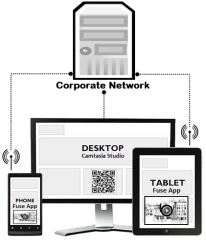
|
|
Camtasia Studio is on a laptop computer and you are working at a coffee shop. To send media files from Fuse on the mobile device to Camtasia Studio, the laptop and mobile device must connect to the coffee shop's network using a Wi-Fi connection. |
vc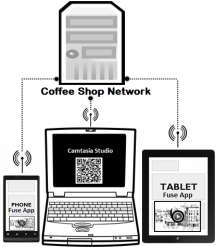 |
|
Camtasia Studio is on a home computer connected to the Internet and a wireless router. To send media files from Fuse on the mobile device to Camtasia Studio, the mobile device must connect to the home wireless router via a Wi-Fi connection. |
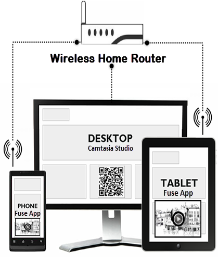
|
Unable to Scan the QR Code
Follow these tips for scanning the QR code with Fuse:
- Make sure the device is on and connected to the same network as the computer running Camtasia Studio.
- Aim the mobile device camera at the QR code on the computer screen.
- Position the camera so the QR code is centered within the corners of the Scanner screen in Fuse.
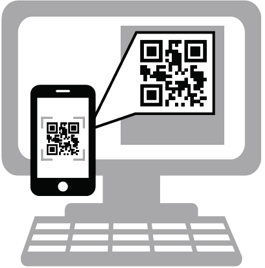
- If the code isn't scanned within a few seconds, check to make sure you are connected to the same shared network.
See also
- Import Media From a Mobile Device
- About the Mobile Sharing Service For TechSmith Fuse
- Partner Tab Options
- Import Media into Clip Bin
- Produce and Share to Google Drive

 Online Videos Available
Online Videos Available

