Record a PowerPoint Presentation
Use the Camtasia Studio PowerPoint Add-in to record and produce PowerPoint presentations from within Microsoft PowerPoint®.
- In Camtasia Studio, choose Record PowerPoint from the Record the Screen menu:
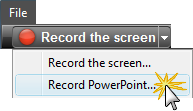
- Microsoft PowerPoint® opens. Open a PowerPoint presentation to record.
- Select the recording options from the PowerPoint Add-In Toolbar.
- To record voice narration, enable Record Audio
 .
.
- To record camera video (Picture-in-Picture), enable Record Camera
 .
.
- To preview the camera stream while recording, enable Camera PreviewK
 .
.
- Click Camtasia Studio recording options
 to change the settings.
to change the settings.
- To record voice narration, enable Record Audio
- Click the Record button
 .
. - The presentation opens in presentation mode. A Camtasia Studio dialog box opens in the lower right corner of the screen. Click the Click to begin recording button.
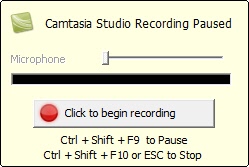
- Progress through the PowerPoint presentation slides.
- To stop the recording before the last slide, press ESC. To stop the recording at the end of the presentation, click Stop recording.
- Enter a file name and location and click Save. The presentation recording saves as a Camtasia Studio recording file (TREC).
PowerPoint Add-In Hotkeys
| Option | Hotkey |
|---|---|
| Record | CTRL+SHIFT+F9 |
| Pause | CTRL+SHIFT+F9 |
| Stop | CTRL+SHIFT+F10 |
PowerPoint Recording Tips
Use the following tips for best results when recording and sharing a PowerPoint presentation.
- Best Font: 32 point Arial
- Use sans serif fonts
- Use high contrasts: Either a light background with a dark font or a dark background with a light font
- Use simple backgrounds
- Spell check before recording
- Use the Notes option—import slide notes into Camtasia Studio as captions
- Use Title placeholders—title text imports into Camtasia Studio as table of contents markers
- Use well-cropped images
- Use simple animations
- Add transitions between slides in PowerPoint, not Camtasia Studio. Use the same transition throughout the entire presentation.
