Add Mouse Click Sounds While Recording
With these options, the mouse click sounds are permanently burned into the recording and cannot be changed or removed.
Add Mouse Click Sound Effects
Mouse click sound effects play a sound whenever you click the mouse button.
- Before recording, select Effects > Options > Sound tab.
- To use different audio files than those provided, click the Browse buttons. Search for and select the audio files (WAV). Click OK.
- On the Sound tab, click OK to exit.
- Turn on the Mouse Click Sounds option. Select Effects > Use Mouse Click Sounds. A checkmark lets you know the option is turned on.
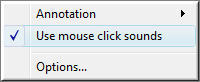
The sounds appear in each recording file until the option is turned off. Select Effects > Use Mouse Click Sounds.
See also
- Record a Webcam in Camtasia Recorder
- The Camtasia TREC Recording File
- Show or Hide Recording Toolbars
- Add Markers While Recording
- Add a System Stamp While Recording
- Add a Caption While Recording
- Add a Cursor Effect While Recording
- Draw on the Screen While Recording (ScreenDraw)
- Record a PowerPoint Presentation
