Extend the Frame of a Video Clip
|
Scan QR codes with a mobile device to view online video tutorials. An Internet connection is required to view online content. |
Timeline In-Depth
|
Editing In-Depth
|
The Extend Frame option extends the duration of a frame in a video clip by creating an image of that one frame and inserting it on the timeline.
Use this option to extend the video frame to match the length of the audio or voice narration.
The extend frame option creates:
- An image clip that only contains one frame. You can adjust the duration of this clip by dragging the end of it along the timeline. Press and hold the <Shift> key while dragging to move all other media on the same track.
- A video clip that follows the image clip. This video clip is the rest of the original video.
To Extend a Frame of a Video Clip
- Position the playhead on the frame to extend.
- Click to select the video clip on the timeline. When selected, the clip is blue.
- Right-click on the clip and select Extend Frame or, press E on the keyboard. The Extend Frame dialog box appears.
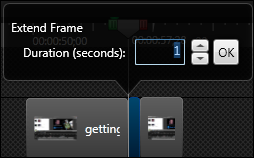
- Enter the desired duration of the extended frame.
- Click OK.

 Online Videos Available
Online Videos Available

