Cut a Timeline Selection
|
Scan QR codes with a mobile device to view online video tutorials. An Internet connection is required to view online content. |
Stitching Essentials
|
Cut Unwanted Media
|
Editing In-Depth
|
A cut removes a selection from the timeline and adds it onto the clipboard. If desired, paste the elsewhere onto the timeline.
You can cut within a single clip or across multiple clips.
Edits on the timeline do not affect the clips in the Clip Bin. The Clip Bin maintains the original files.
- Lock any tracks on the timeline that contains media you do not want to cut.
- Drag the in or out points to make the selection. Use the zoom slider to get a better view of the timeline, if necessary. The selected area is highlighted in blue.
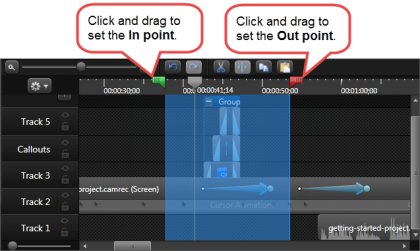
- Click the Cut button
 .
. - To paste the selection elsewhere on the timeline, move the playhead to a new location and click the Paste button
 .
.

 Online Videos Available
Online Videos Available


