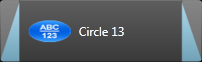Callouts
|
Scan QR codes with a mobile device to view online video tutorials or PDFs. An Internet connection is required to view online content. |
Add a Callout
|
Create Library Media to use in Camtasia Studio 8.4
|
Callouts are graphics that appear on top of a video to draw viewers’ attention to important objects or processes in a video.
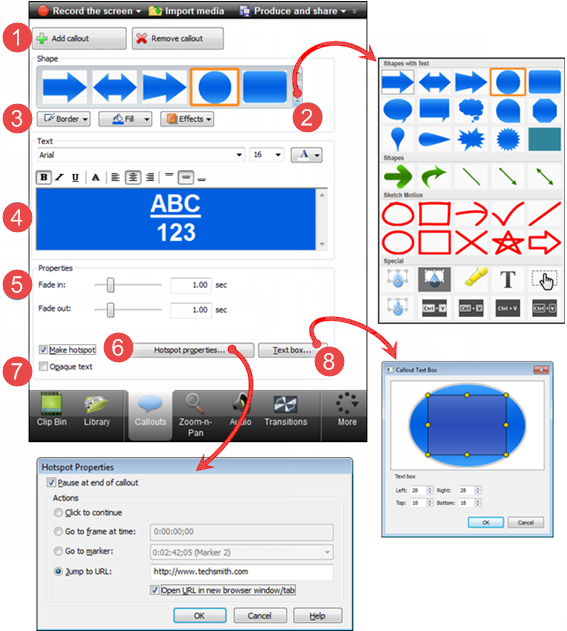

|
Click to add a new callout to the timeline at the location of the playhead. The callout also appears on the canvas. Callouts can be sized, rotated, and moved on the canvas. |

|
Callout Gallery Click to open the callout gallery. Scroll through the gallery and choose the desired callout. The editing options appear. The callout appears on the canvas. |

|
Callout Properties and Effects Change colors, styles, and more. The changes appear on the canvas. |

|
Text Add text to your callout. The changes appear on the canvas. |

|
Fade In and Fade Out To include a fade in or out effect, set the duration of the fades. A time of 0.00 seconds provides an “instant” appearance with no fade effect. Fade effects are visible on the callout on the timeline.
|

|
Add interactivity to a callout.
|

|
Opaque Text Check to keep the text a solid color if the callout has transparency applied to it. |

|
Text Box Choose how the text fits into the callout. |

 Online Media Available
Online Media Available