Add a Hotspot to a Callout
Add a hotspot to a callout to add interactivity within a produced MP4 video.
For your viewers to make use of some of these interactive features, playback in the TechSmith Smart Player is required. Hosting your video on Screencast.com provides the optimal viewing experience.
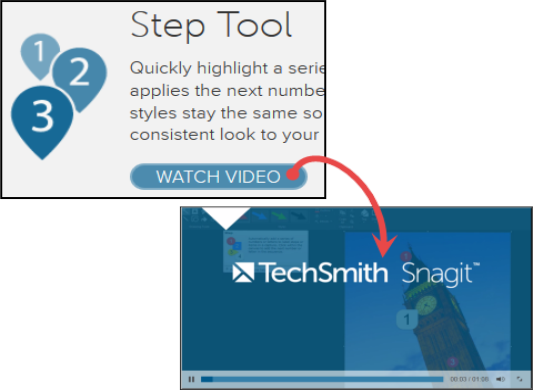
Use hotspots to:
- Direct customers to a link to download your software
- Show viewers websites in a new browser window
- Take viewers to specific markers or frames within the video
- Allow viewers to replay a section in the video
You can add a hotspot to the following callout types:
- Transparent
- Shape with Text
- Highlight Rectangle
- Text-only
- Keystroke
- Blur
- Pixelate
- Image
To Add a Hotspot to a Callout
To add a hotspot to an existing callout or an image on the timeline, double-click the callout or image on the canvas or timeline. The Callouts task page appears.
- On the Callouts tab, check the Make Hotspot option.
- Click the Hotspot Properties button.
- The Hotspot Properties dialog appears.
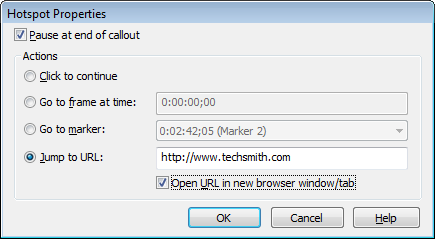
- Select the Hotspot actions.
- Click OK.
Hotspot Actions
| Option | Description |
|---|---|
| Pause at end of callout | Video pauses when this callout is encountered. |
| Click to continue | Viewer must click the callout to continue viewing the video. |
| Go to frame at time |
Video jumps to a specific frame. Enter the frame to jump to in the Hours:Minutes:Seconds;Frames format. |
| Go to marker |
Video jumps to a marker in the video. Select a marker from the dropdown to jump to. |
| Jump to URL | Enable the Open URL in new browser window to open the Web page in a separate window. |
