Produce with Captions Under the Video
with or without Search Capability
The Under video captions option in the production wizard adds blank vertical space to the video and places the captions under the video in that space. Captions placed under the video are not Closed captions and cannot be turned off.
The Searchable feature adds a search pane to the video and allows viewers to search for text in captions, PowerPoint slides, PowerPoint notes, and markers. Viewers can click a search result to jump to that location in the video.
Only PowerPoint presentations recorded as TREC recording files can be made searchable.
These options are also available with Camtasia Studio 8.3 and earlier CAMREC files.
Produce a Searchable Video With Captions Under the Video
- In Editor, after all editing is complete,click the Captions tab. If it is not in view, click the More tab. From the list, select Captions. The Captions task page appears.
- Add captions to the timeline.
- When done, click the Produce and Share button. The Production Wizard appears.
- Select the Custom production settings option from the dropdown menu. Click Next.

- Select the MP4 Flash / HTML5 Player option. Click Next.
- On the Flash / HTML5 Player Option screen, click the Options tab.
- Make sure the Captions and Under video captions options are selected.
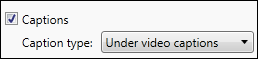
- To have the captions visible when the video first begins playing, check the Captions initially visible option.

- To make your video searchable, enable the Searchable option.
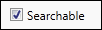
If you do not want to allow viewers to search the video, leave this option unchecked.
- Click Next. Step through the remainder of the Production Wizard.
